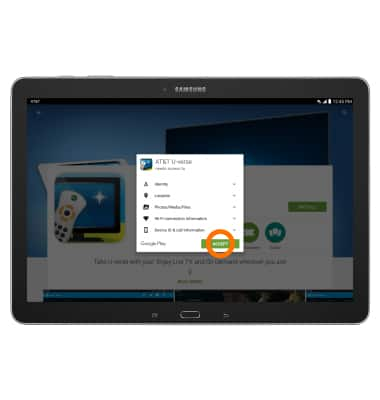App troubleshooting
Which device do you want help with?
App troubleshooting
Use application manager to improve your app and device performance.
INSTRUCTIONS & INFO
- To clear app cache, swipe down from the top of the screen, the tap the Setting icon.

- Under the General tab, tap Application manager.
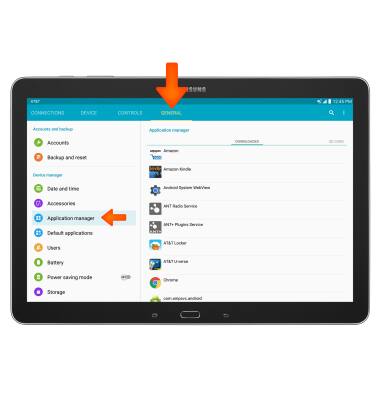
- Swipe to the ALL tab and tap the Desired application.
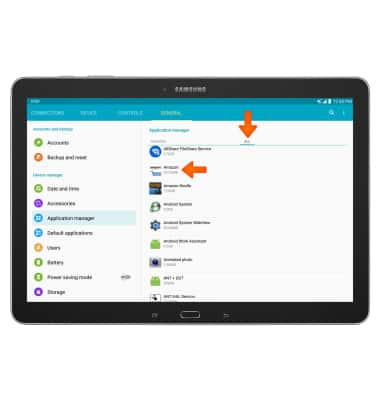
- Tap CLEAR CACHE.
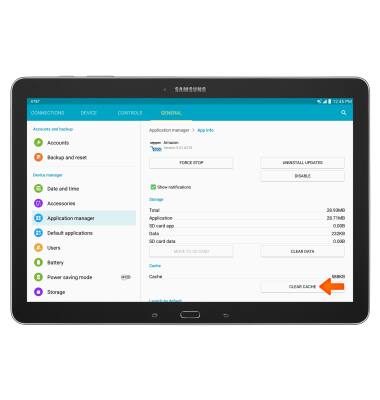
- To stop an app, tap FORCE STOP.
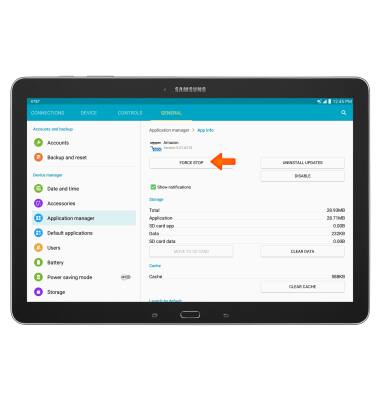
- Tap OK.
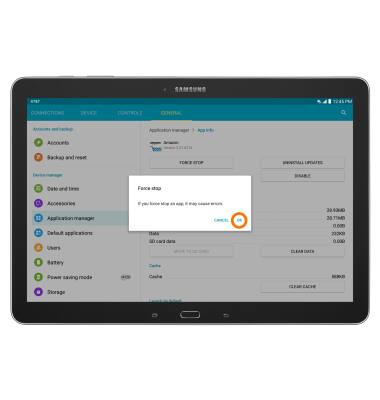
- To update an app, from the Google Play store, tap the Menu tab.
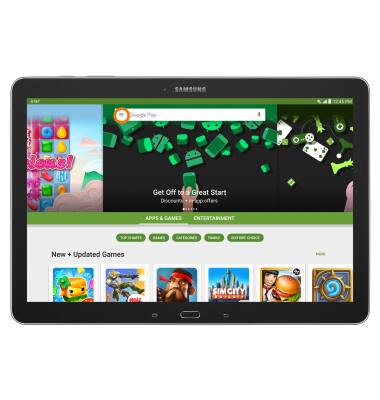
- Tap My apps & games.
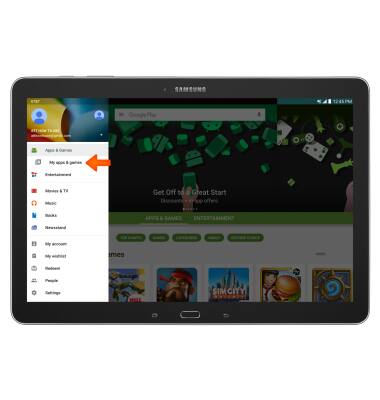
- Tap on the Desired application that requires an UPDATE.
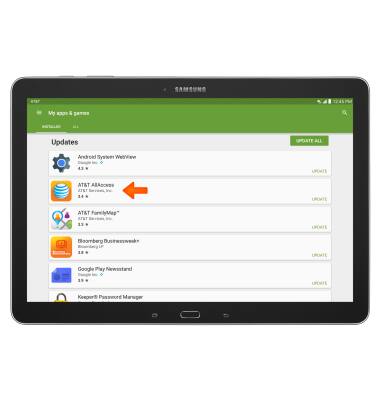
- Tap UPDATE.
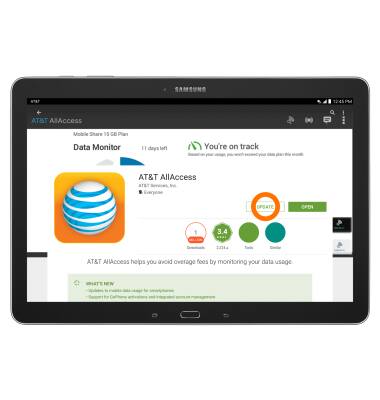
- Tap ACCEPT.
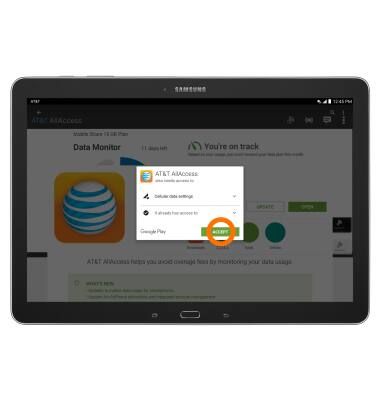
- To uninstall an app, tap UNINSTALL.

- Tap OK.

- To re-install, tap INSTALL.

- Tap ACCEPT.