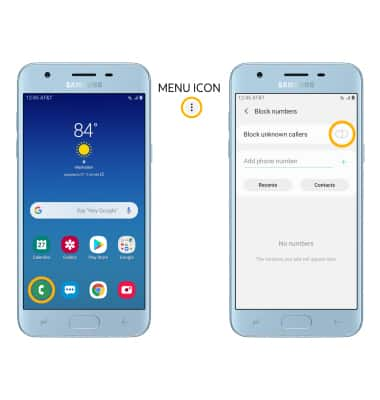Block or Unblock Messages
1. BLOCK NUMBER THROUGH MESSAGE LOG: From the home screen, select the Messages app.
2. Select the desired message thread. Select the Menu icon, then select Block contact.
Note: To block a number through settings, from the Messages app select the Menu icon > Settings > Block number and messages > Block numbers > enter the desired number or contact > select the Add icon.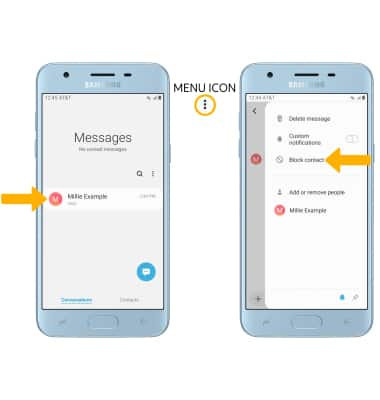
3. To delete messages from the blocked sender, ensure the Delete conversation circle is selected. Select OK to confirm.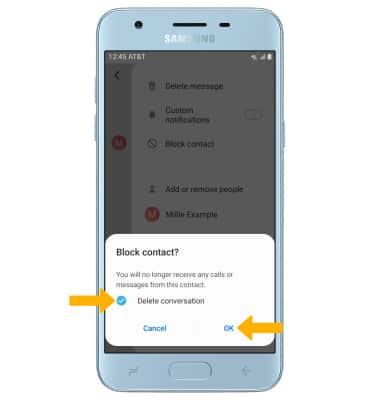
4. UNBLOCK A NUMBER: From the Messages app, select the Menu icon then select Settings. Select Block numbers and messages.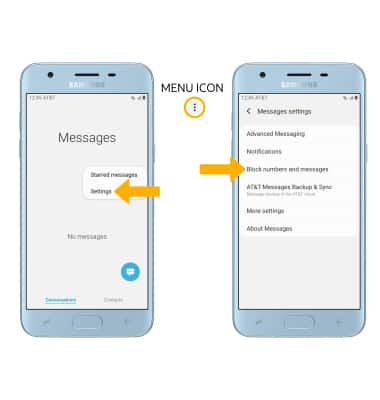
5. Select Block numbers.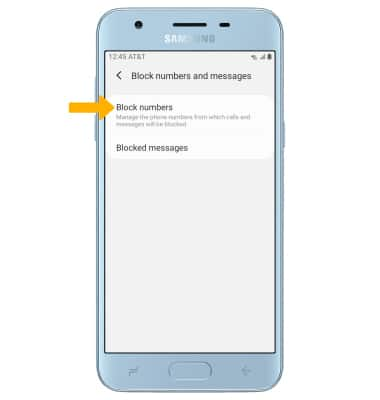
6. Select the Remove icon next to the desired number to unblock.
Note: Select Inbox to block a number from your messages inbox. Select Contacts to block a number from your contacts.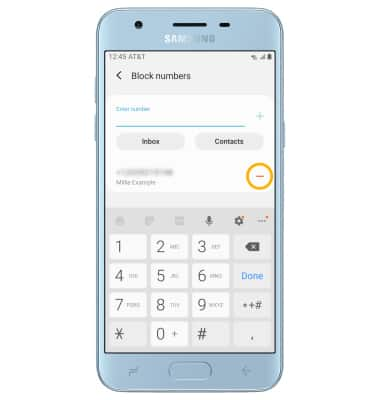
7. BLOCK UNKNOWN NUMBERS: From the home screen, select the Phone app > Menu icon > Settings > Block numbers > Block unknown callers switch.