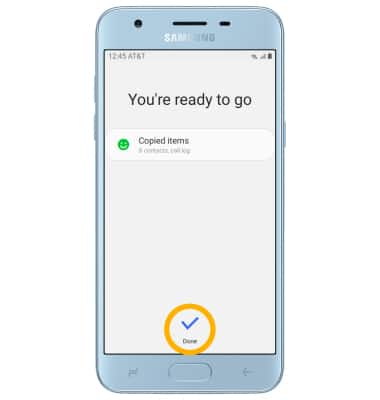Samsung Smart Switch Mobile
1. DOWNLOAD SAMSUNG SMART SWITCH MOBILE: From the home screen, select the Play Store app. 
2. Search for and select the Samsung Smart Switch Mobile app, then select INSTALL.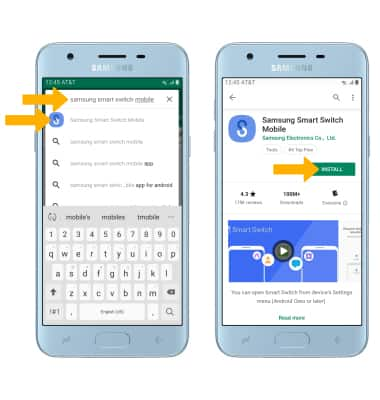
3. Select OPEN.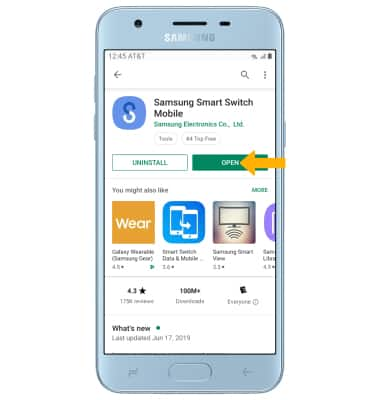
4. TRANSFER CONTENT USING THE SAMSUNG SMART SWITCH MOBILE APP: Review the Terms of Service, then select Agree.
Note: If using Samsung Smart Switch for the first time, you have to grant Smart Switch permission to access Phone, Contacts, Calendar, Text messages, Storage, Microphone and Location. From the permissions screen, select Allow.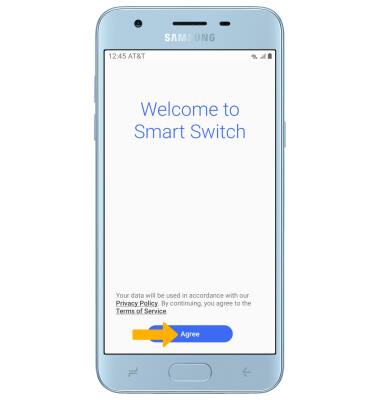
5. To move your content from your old device to your new one, select Receive data.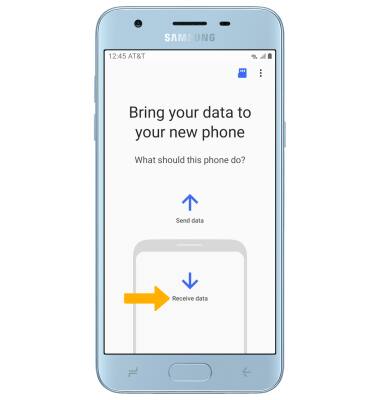
6. Select Cable or Wireless. To connect using a USB Cable, you must have a USB cable and adapter. To connect using Wireless, both devices must be connected to the same Wi-Fi network.
Note: For this demonstration, Wireless was selected.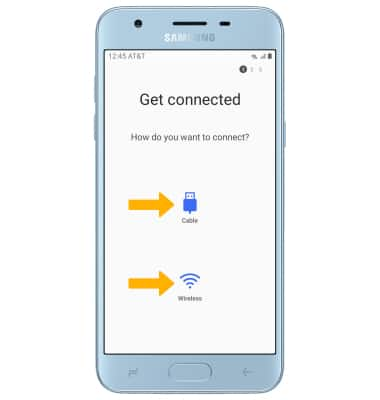
7. Select your old device type.
Note: You will see a prompt to sign in if you select iPhone/iPad.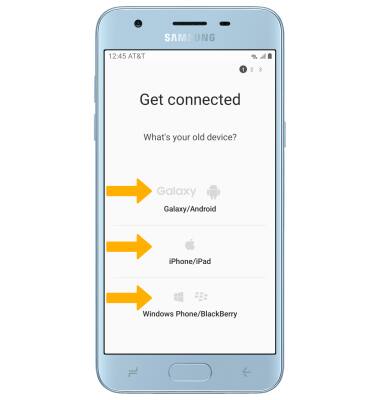
8. Make sure that Smart Switch is installed on the old device. Select Send data on the old device. Devices will connect automatically.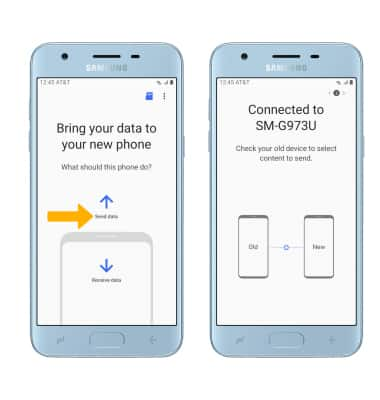
9. The devices are now connected. On the old device, select the desired content you would like to transfer then select Send.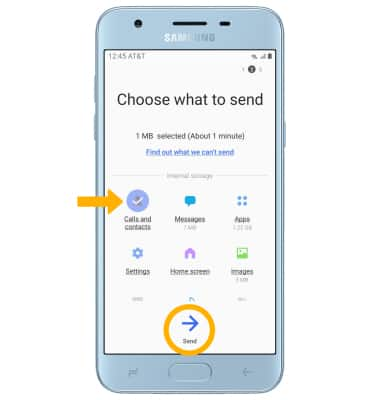
10. Select Receive on the new device.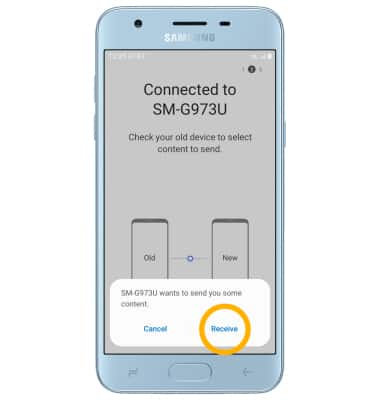
11. Select Done when the content transfer is complete.
Note: Visit samsung.com/smartswitch for more information on using your PC or Mac.