In this tutorial, you will learn how to:
• Access display options through Quick Settings
• Access display options through settings
• Edit home screen display
Access display options through Quick Settings
Swipe down from the Notification bar to access Quick Settings. Swipe down from the Notification bar twice to access Expanded Quick Settings.
DISPLAY OPTIONS: Select the desired option to enable or disable the display option. You can also select and hold certain display options to access their settings.
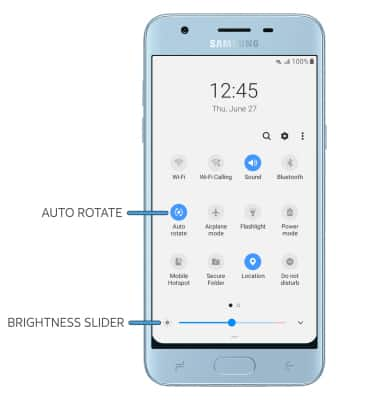
• AUTO ROTATE: Select Auto rotate. When enabled, Auto rotate will automatically rotate the device's screen orientation depending on how you are holding it. This feature is disabled on the home screen by default.
• SCREEN BRIGHTNESS: Select and drag the brightness slider at the bottom of the Quick Settings menu to the desired brightness level.
Access display options through Settings
1. Swipe down from the Notification bar, then select the ![]() Settings icon.
Settings icon.
2. Select Display, then scroll to and select the desired switch to enable or disable the desired display option. You can also access the settings for certain display options by selecting the name of the desired display option.
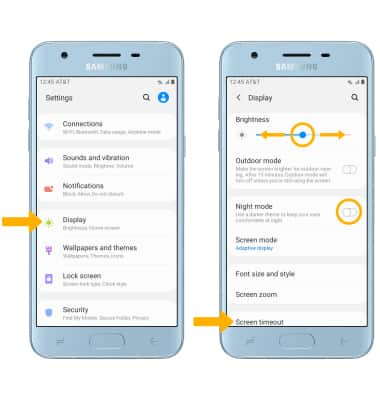
• SCREEN BRIGHTNESS: Select and drag the brightness slider to the desired brightness level.
• NIGHT MODE: Select the Night mode switch.
• SCREEN TIMEOUT: Select Screen timeout, then select the desired option.
Edit home screen display
From the Display screen, scroll to and select the desired option.
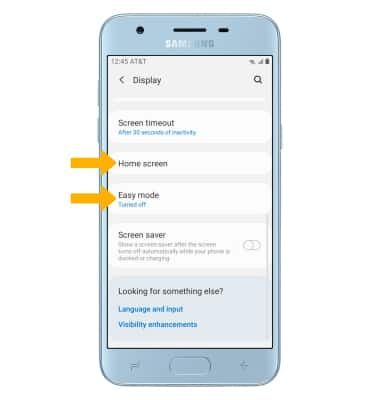
• HOME SCREEN: Select Home screen to edit the Home screen grid, app screen grid, and more.
• EASY MODE: For a simpler Home screen layout, use Easy mode. Select Easy mode, then follow the prompts to enable Easy mode.
