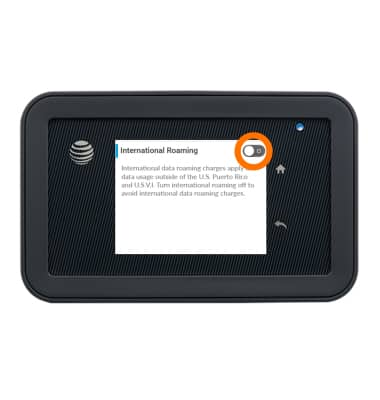Signal & cellular data
Which device do you want help with?
Signal & cellular data
View the cellular network signal and turn your mobile data connection and international roaming on or off.
INSTRUCTIONS & INFO
- From the homescreen you can view your device signal strength in the notification bar.
Note: View the AT&T Wireless Network coverage map.
- From the homescreen notification bar you can view what network the device is connected to.
Note: To learn more about the AT&T network, visit att.com/network.
- To turn the Wi-Fi signal or data roaming on or off tap the Settings icon.
Note: Mobile data is on by default. Turning off the mobile data will not allow any data to be transferred over the wireless network. Wi-Fi access, voice function, and standard text messaging are still allowed. You can also turn data on/off using your myAT&T account. Learn more about disabling or activating AT&T Mobile Share member’s data usage by device.
- Tap Options.
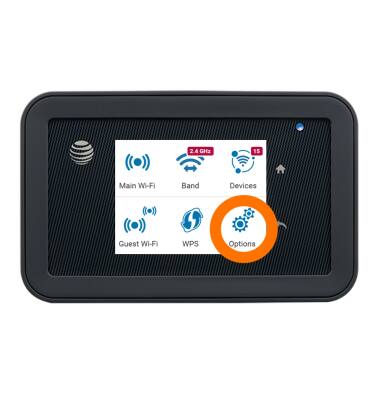
- Tap Wi-Fi Signal.
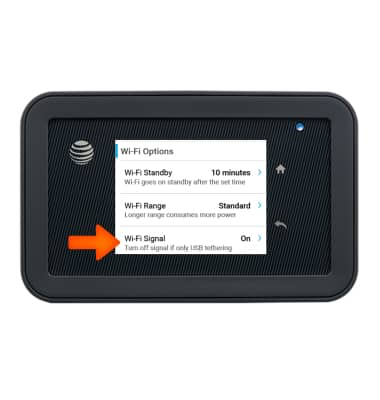
- Tap the Wi-Fi Signal toggle to turn on or off.
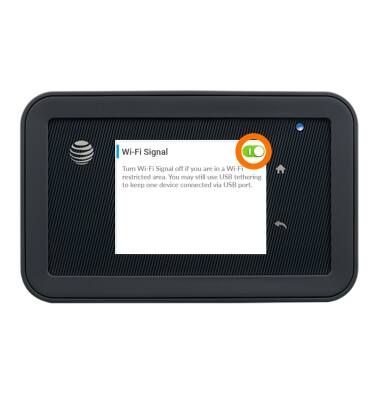
- To turn data roaming on or off, from the homescreen, swipe the bottom screen to and tap Settings.
Note: Data roaming is off by default. Enabling Data roaming will allow the device to attach to foreign wireless network signals when available. International roaming charges will apply. This setting does not apply to voice access which requires additional provisioning for usage on international networks. To learn more, visit the AT&T International website.
- Tap Broadband.

- Tap Domestic Data.
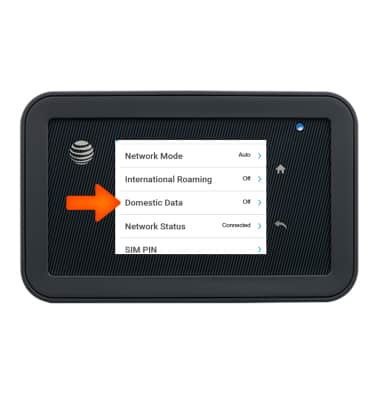
- Tap the Domestic Data toggle to turn on or off.
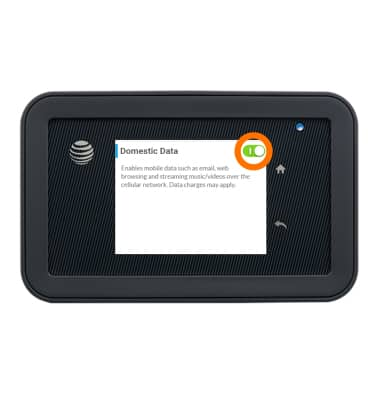
- To turn international roaming on and off, from the Broadband screen, tap International Roaming.
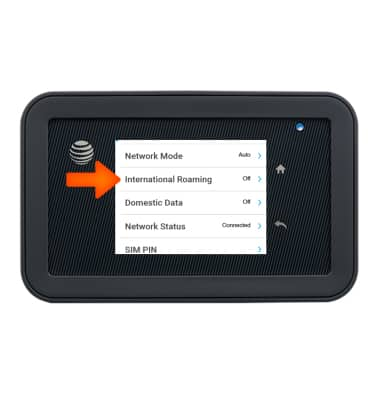
- Tap the International Roaming toggle to turn on or off.