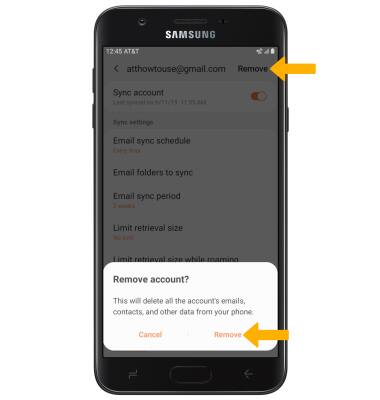Email Settings
1. ACCESS EMAIL SETTINGS: From the home screen, select the Email app.
Note: You must have already Set Up Email first.

2.Select the ![]() Menu icon, then select the
Menu icon, then select the ![]() Settings icon.
Settings icon.

3. ADD NEW ACCOUNT: From the Email settings screen, select Add account then follow the on-screen prompts.
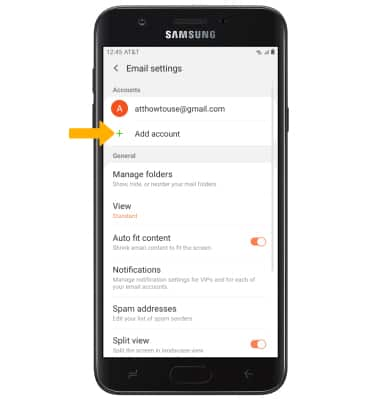
4. EDIT EMAIL ACCOUNT SETTINGS: From the Email settings screen, select the desired email account.
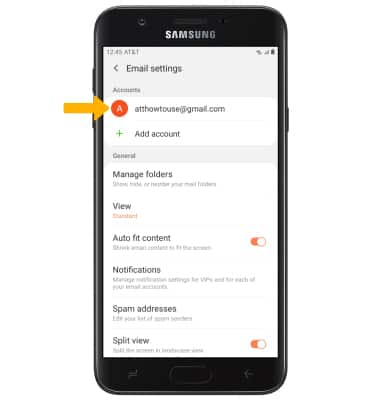
5. EDIT SYNC SETTINGS: From the desired email account settings screen, select Email sync schedule > Set sync schedule > desired sync schedule > Back icon.
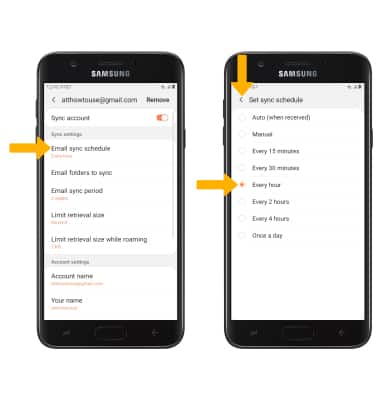
6. ADD/EDIT SIGNATURE: From the desired email account settings screen, scroll to and select Signature > enter the desired signature > select Save.
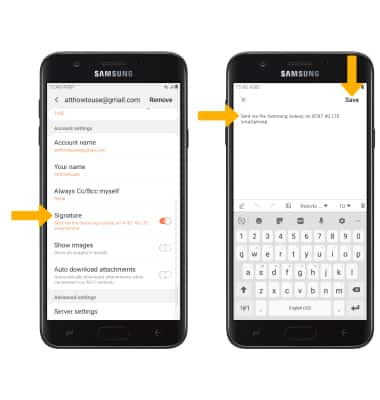
7. CHANGE SERVER SETTINGS: From the desired email account settings screen, scroll to and select Server settings > edit Server settings as desired > select Done.
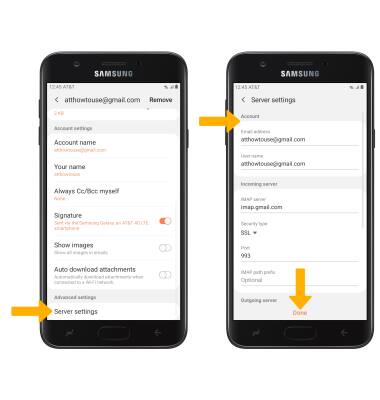
8. REMOVE ACCOUNT: From the desired email account settings screen, select Remove > Remove.