- ACCESS ACCESSIBILITY FEATURES: Accessibility features allow you to improve the usage of your device for users affected by impaired vision or hearing, cognitive difficulty, or reduced dexterity. Swipe down from Notification bar, then select the Settings icon.
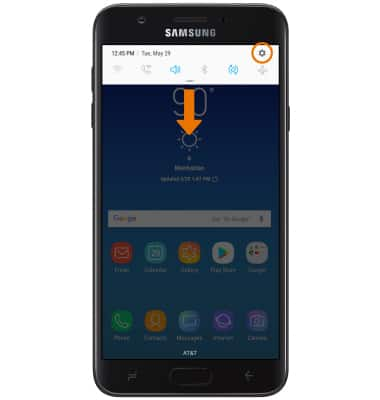
- Scroll to and select Accessibility.
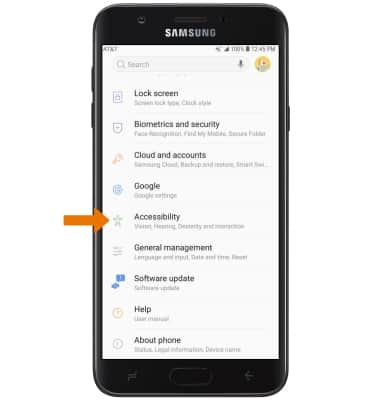
- TURN ON VOICE ASSISTANT: Select Vision.
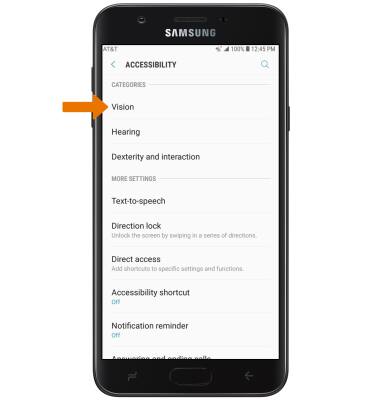
- Select Voice Assistant.
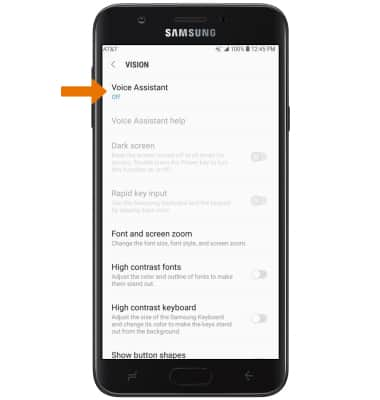
- Select the Voice Assistant switch to activate Voice Assistant.
Note: Select OK to confirm.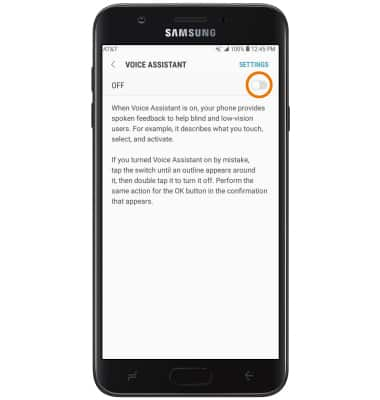
- TURN ON/OFF FLASH NOTIFICATIONS: From the Accessibility screen, select Hearing.
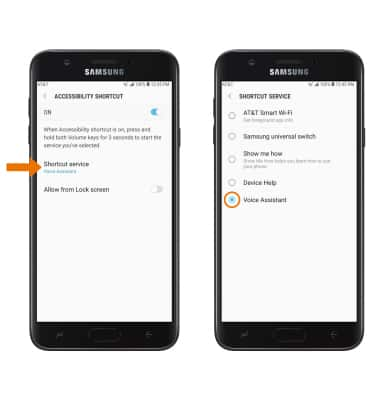
- Select Flash notification, then select the desired switch.
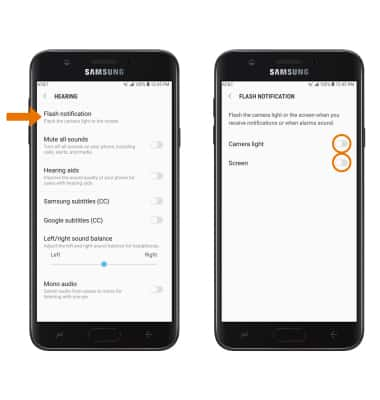
- TURN ON/OFF ACCESSIBILITY SHORTCUT: Swipe down from the Notification bar > select the Settings icon > scroll to and select Accessibility > select Accessibility shortcut > select the switch to turn it on or off.
Note: When the Accessibility shortcut is enabled, press and hold both volume buttons for 3 seconds to quickly access the desired accessibility feature.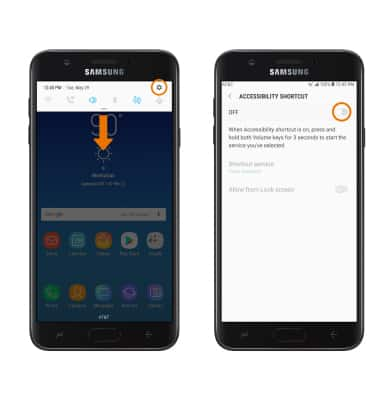
- CHANGE ACCESSIBILITY SHORTCUT: From the Accessibility shortcut screen, select Shortcut service then select the desired option.
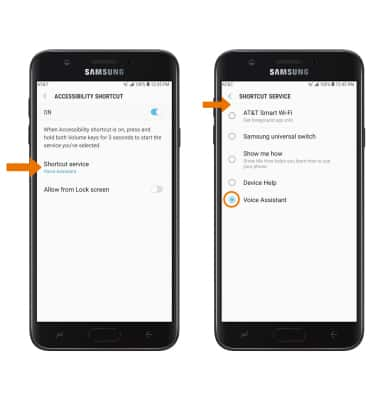
Accessibility
Samsung Galaxy J7 (2018) (J737A)
Accessibility
Turn on features such as Voice Assistant, Flash Notifications, and Accessibility Shortcut.
INSTRUCTIONS & INFO
For more information about accessibility features and TTY compatibility, see AT&T Accessibility.
