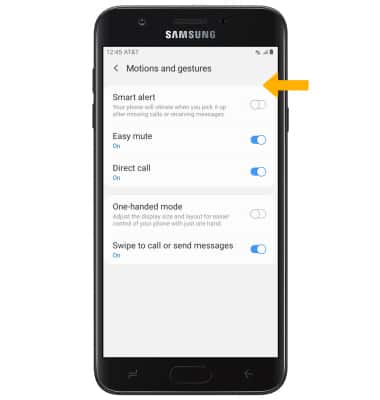Gestures & Motion
In this tutorial, you will learn how to:
• Access and edit notifications and Quick Settings
• Access additional apps
• Enable/disable gestures
Notifications & Quick Settings
ACCESS: Swipe down from the Notification bar to access Quick Settings. Notifications will be displayed beneath Quick Settings.
Note: You can access Expanded Quick Settings by swiping down twice from the Notification bar.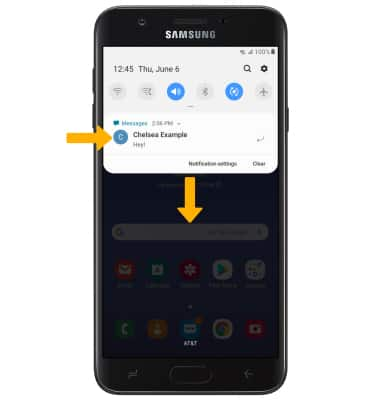
EDIT APPEARANCE: From Expanded Quick Settings, select the ![]() Menu icon then select Button order. Select and drag the desired icon to the desired location. Select Done to save.
Menu icon then select Button order. Select and drag the desired icon to the desired location. Select Done to save.
Access additional apps
Swipe up or down from the center of the home screen to access the Apps tray. 
Enable/disable gestures:
1. Swipe down from the Notification bar, then select the ![]() Settings icon.
Settings icon.
2. Scroll to and select Advanced features, then select Motions and gestures.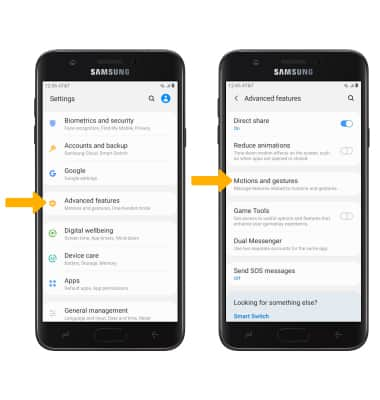
3. Select the switches to turn on or off the desired advanced features.
Note: To learn more about a feature, select the desired feature.