- CHANGE WALLPAPER: Select and hold any empty space on the home screen, then select Wallpapers.

- Swipe left through My wallpapers, then select the desired wallpaper. Select VIEW ALL to view additional preloaded wallpapers.
Note: Live wallpapers can increase battery consumption.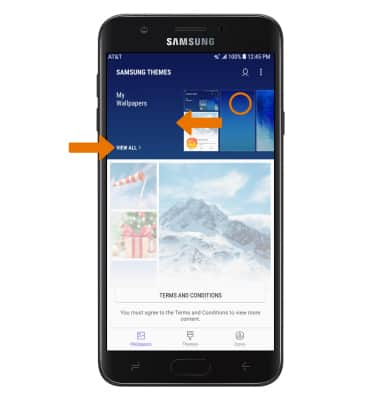
- CHANGE THEME: From the Samsung Themes screen, select the Themes tab > desired theme > DOWNLOAD > APPLY > APPLY.
Note: You will be prompted to log in to your Samsung account to download your theme.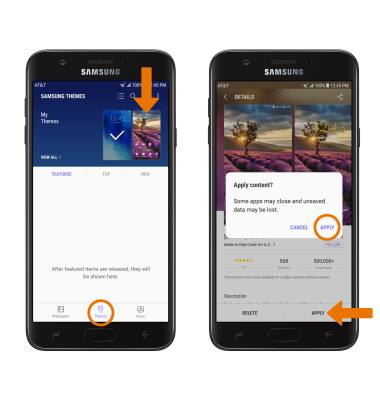
- SET DEFAULT HOME SCREEN PANEL: Select and hold any empty space on the home screen. Swipe to the desired home screen panel, then select the Home icon above the desired panel to set it as the default home screen.
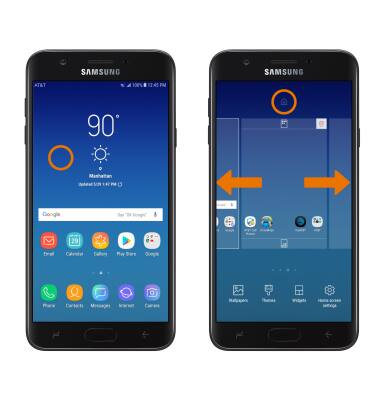
- ADD/MOVE/REMOVE A PANEL: Swipe to and select the Add panel icon to add a new panel. Select and drag the desired panel to the desired location to move a panel. Select the Delete icon at the top right of a panel to remove a panel.
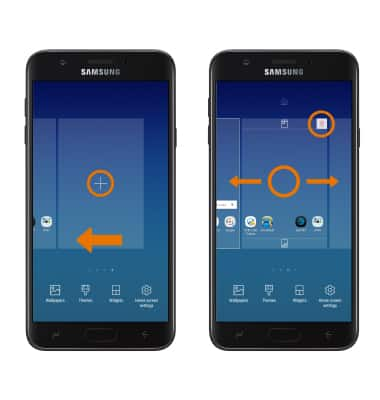
- ADD AN APP TO THE HOME SCREEN: From the home screen, swipe up or down from the center of the home screen to access the Apps tray. Select and hold the desired app, then select Add to Home.

- CREATE A FOLDER: Select and drag the desired app over another desired app.

- CHANGE SCREEN GRID: To adjust the number of icons that can be displayed on your home screen, select and hold any empty space on the home screen > Home screen settings > Home screen grid > desired layout > APPLY.
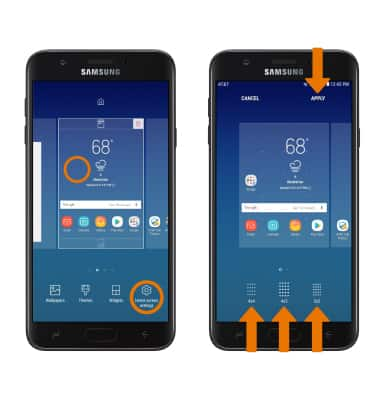
- EASY MODE: Swipe down from the Notification bar, then select the Settings icon > Display > Easy mode > Easy mode > DONE.
Note: Some functionality will not be available when in Easy mode. To turn Easy mode off, from the Easy mode screen select Standard mode > DONE.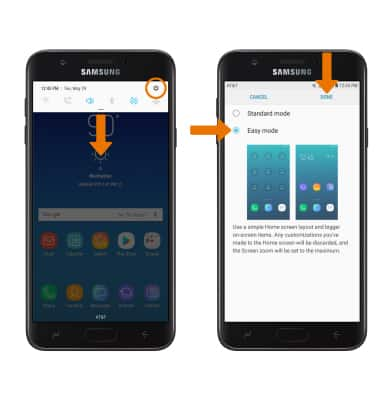
Learn & Customize the Home Screen
Samsung Galaxy J7 (2018) (J737A)
Learn & Customize the Home Screen
Make changes to wallpaper, themes, home screen panels, folders, screen grid, and enable or disable Easy Mode.

0:00
INSTRUCTIONS & INFO
