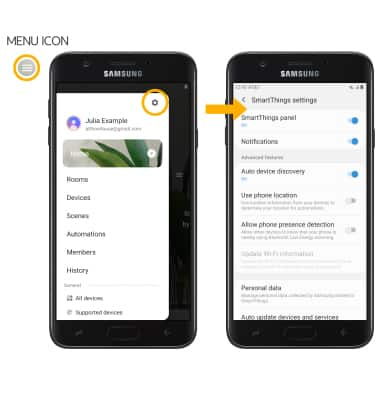Samsung SmartThings
1. ACCESS SMARTTHINGS: From the home screen, swipe up or down from the center of the screen to access the Apps tray.
Note: You may need to first download the Samsung Smart SwitchThings app from the Google Play Store.

2. Select the Samsung folder, then select the Samsung SmartThings app.
3. Select Start.
Note: To access Samsung SmartThings, you must sign into your Samsung account. Enter your account information, then review the Terms and Conditions and Privacy Policy as desired.
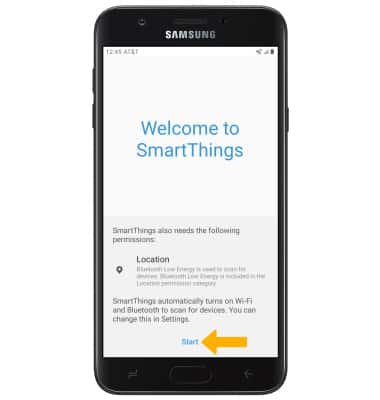
4. ADD DEVICE TO SMARTTHINGS: Select the Add device icon. Select the desired available device or add a device manually by selecting the corresponding device type.
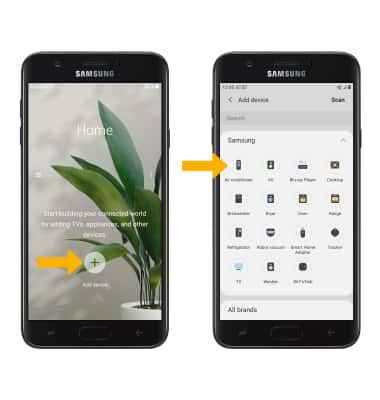
5. EDIT SMARTTHINGS SETTINGS: From the SmartThings screen, select the Menu icon then select Settings icon. Edit app features as desired.