There are multiple ways to reset your device if you are experiencing issues. Power cycling your device is the first step. In this tutorial, you will learn how to:
• Power cycle your device
• Restart your device
• Reset network settings
• Perform a factory data reset
• Perform an alternate master reset
Power cycle your device
Press and hold the Power/Lock button, then select Power off > Power off. To turn the device back on, press and hold the Power/Lock button until the screen lights up.
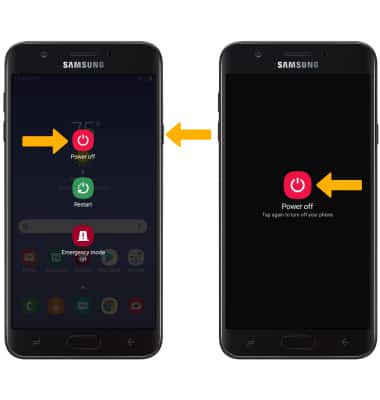
Restart your device
If a power cycle does not resolve your issue, perform a device restart. Press and hold the Power/Lock button, then select Restart > Restart.
Note: If you are unable to access the screen to ‘Restart’ the device or if it becomes unresponsive, press and hold the Volume down and Power buttons simultaneously for 10 seconds, until the device restarts.
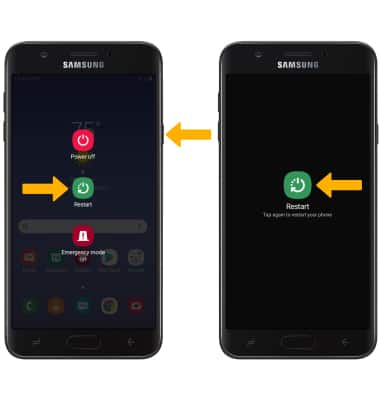
Reset network settings
If you are having connectivity issues, you can try resetting your network settings. Swipe down from the Notification bar, then select the ![]() Settings icon > scroll to and select General management > select Reset > Reset network settings > Reset settings > select Reset to confirm.
Settings icon > scroll to and select General management > select Reset > Reset network settings > Reset settings > select Reset to confirm.
Note: Resetting your network settings deletes previously associated Wi-Fi networks, security passcodes, Bluetooth devices and cellular network data settings.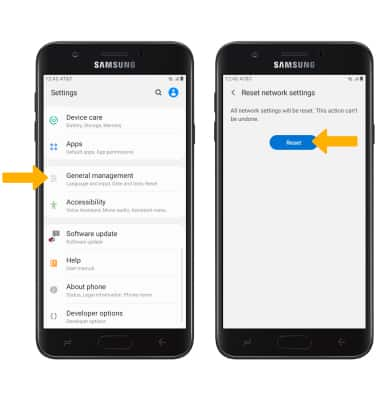
Factory data reset
1. If a restart does not resolve your issue, you may need to perform a Factory data reset (Master reset). This will erase all data on your device and restore it to factory settings. To Factory data reset your device, swipe down from the Notification bar then select the ![]() Settings icon > General management > select Reset > Factory data reset.
Settings icon > General management > select Reset > Factory data reset.
Note: A Factory data reset will revert the device back to factory settings. It will permanently erase all personal data, preferences, settings and content such as pictures, ringtones and apps that are saved to the device. It is recommended that you save (backup) important data before proceeding.
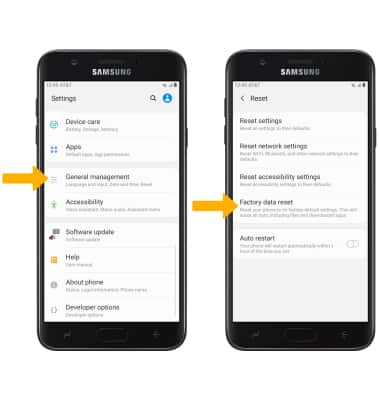
2. Scroll to and select Reset, then select Delete all to confirm.

Alternate reset
1. If unable to perform the standard ‘Factory data reset’ using the above steps, try the Alternate method by first powering the device off. With your device powered off, press and hold the Power/Lock, Home, and Volume up buttons simultaneously until the Android Recovery screen appears.
2. Press the Volume down button until Wipe data/factory reset is highlighted, then press the Power/Lock button.
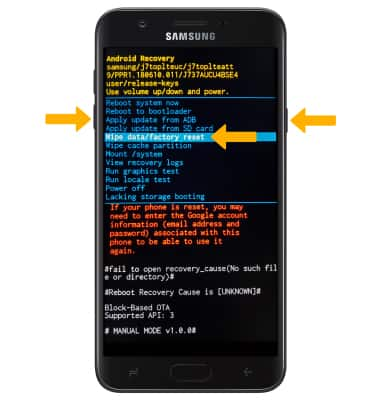
3. Press the Volume down button until Yes is highlighted, then press the Power/Lock button to begin the reset process.
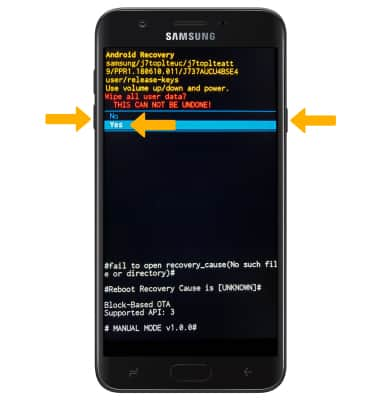
4. When the Android Recovery screen displays again, ensure that Reboot system now is highlighted then press the Power/Lock button.


