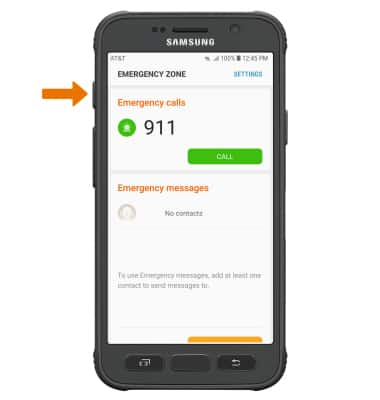Activity Zone
Which device do you want help with?
Activity Zone
Access all Activity Zone applications including Compass, Stopwatch, S Health, Flashlight, and more. Customize the Active key.
INSTRUCTIONS & INFO
- ACCESS ACTIVITY ZONE: Press the Active button.
Note: Alternatively, from the home screen swipe up or down from the center of the screen to access the Apps tray > select the Samsung folder > Activity Zone app.
- Review the Terms and conditions prompt, then select the I understand and agree to the terms and conditions above circle > select START.
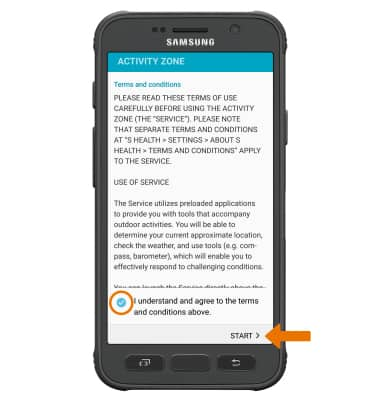
- REARRANGE TILES: Select and drag the desired tile to the desired location.

- CUSTOMIZE THE ACTIVE KEY: Select the Menu icon. Select Active key setting.
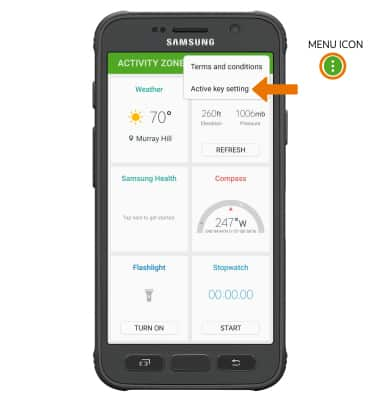
- Select Short press to select what app opens when you quickly press the Active key.
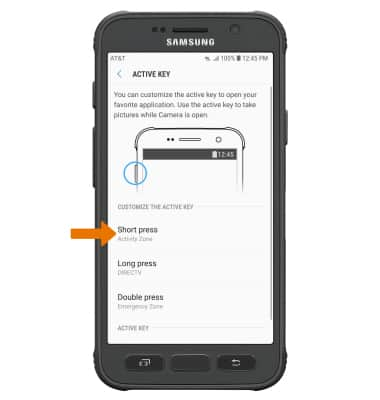
- Select the desired app.
Note: From here you can set the Active key to access Emergency Zone.
- Select Long press to select what app opens when you press and hold the Active key.
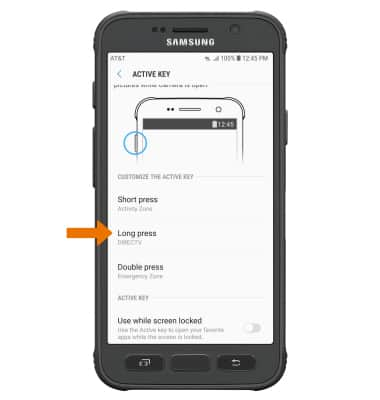
- Select the desired app.

- ACCESS EMERGENCY ZONE: Double-press the Active button.