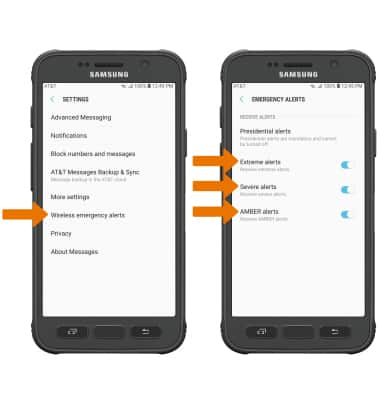Messaging Settings
Which device do you want help with?
Messaging Settings
Access Messages settings, adjust notifications, enable or disable Advanced Messaging, change the font size, change text settings (SMS), change picture settings (MMS), view the message center number, and adjust emergency alerts.
INSTRUCTIONS & INFO
- ACCESS MESSAGE SETTINGS: From the home screen, select the Messages app.

- Select the Menu icon, then select Settings.
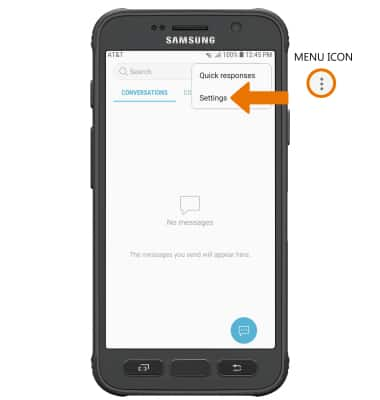
- ADJUST NOTIFICATIONS: From the Messages Settings screen, select Notifications. Select the Notifications switch to enable message notifications. Edit other notifications as desired.
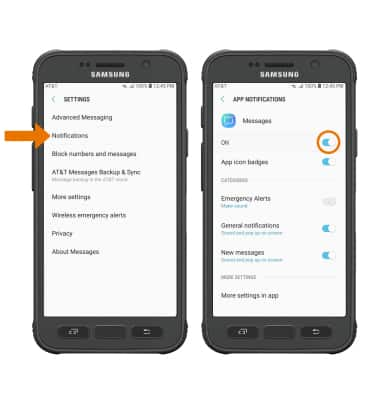
- CHANGE NOTIFICATION SOUND: From the App notifications screen, select General notifications > Sound > desired sound > Back icon.
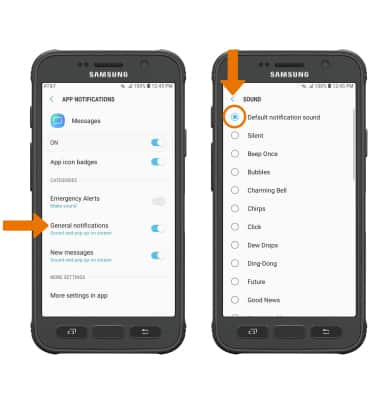
- TURN ON/OFF ADVANCED MESSAGING: From the Messages Settings screen, select Advanced Messaging > Advanced Messaging switch.
Note: If Advanced Messaging is turned on and you are messaging another device using Advanced Messaging you can share files up to 10MB, get read receipts, and see when someone is replying. To learn more, view Advanced Messaging or visit att.com/advancedmessaging.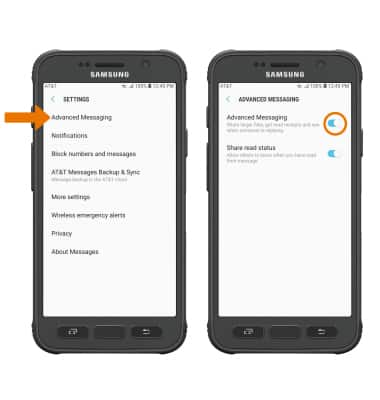
- ACCESS TEXT MESSAGE/MULTIMEDIA SETTINGS: From the Messages Settings screen, select More settings. Select Text messages to view message settings. Select Multimedia messages to view multimedia message settings.
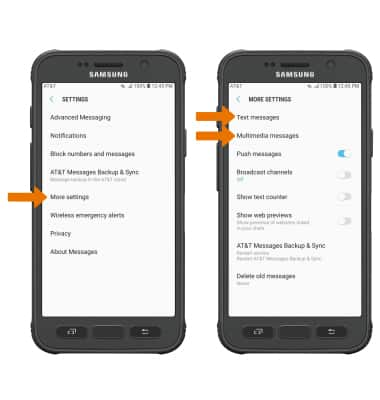
- VIEW MESSAGE CENTER NUMBER: From the Messages Settings screen, select More settings > Text messages > the Message center number will be displayed.
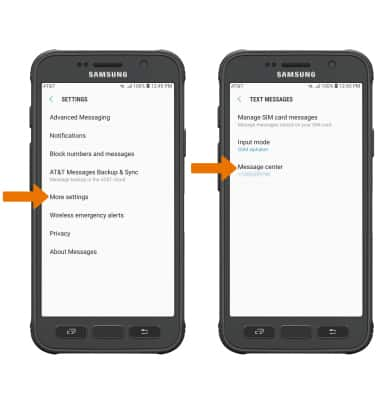
- EMERGENCY ALERTS: From the Messages Settings screen, select Wireless emergency alerts > Emergency alerts > edit settings as desired.
Note: Learn more about Wireless Emergency Alerts (WEA).