• Switch between front and rear camera
• Focus the camera
• Zoom in and out
• Take a photo
• Switch to video mode
• Pause, stop, and save a video
• Capture an image while recording
To access the Camera app, from the home screen select the ![]() Camera app. You can also press the Power/Lock button twice or swipe up from the
Camera app. You can also press the Power/Lock button twice or swipe up from the ![]() Camera app icon on the lock screen.
Camera app icon on the lock screen.
Switch between front and rear cameras
Select the Switch camera icon.
Note: You cannot switch the camera while you are recording a video.
Focus the camera
Select the desired area of the photo you wish to focus on. A circle will appear when the area is selected.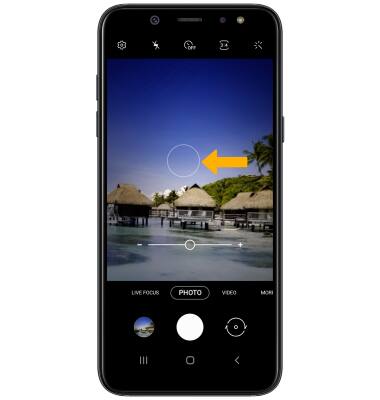
Zoom in and out
Move two fingers apart towards the edge of the screen to zoom in. Move two fingers inward towards the middle of the screen to zoom out.
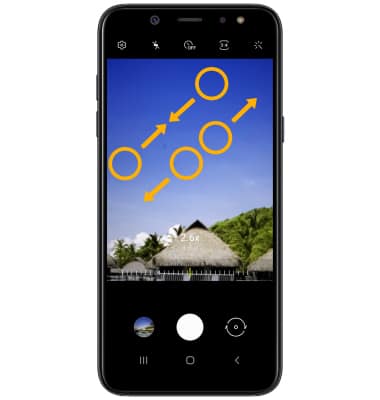
Take a photo
Select the Capture icon.
Note: Alternately, you can take a picture by pressing one of the Volume buttons. 
Switch to video mode
From the Camera screen, swipe left to access Video mode then select the Record icon.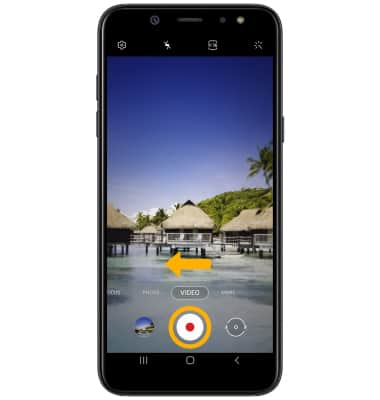
Pause, stop and save a video
To pause a recording, select the Pause icon.
To resume recording, select the Record icon. To stop recording, select the Stop icon.
Note: Videos are automatically saved when recording ends.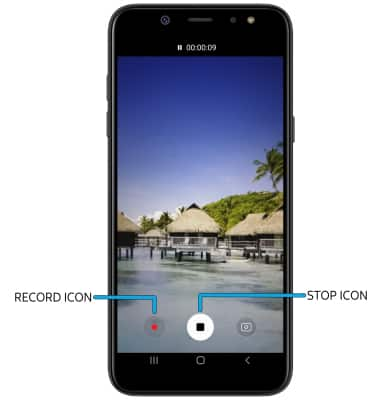
Capture an image while recording
Select the Capture icon.

