- ACCESS CAMERA MODES: From the home screen, select the Camera app then swipe left or right to access modes such as Pro, Panorama, and Continuous shot.
Note: Alternately, you can access the camera from the lockscreen by selecting and dragging the Camera icon up. Pro allows you to take photos with further control options. Panorama allows you to create wider photos by stitching together multiple photos. Continuous shot allows you to hold the capture icon to take photos continuously.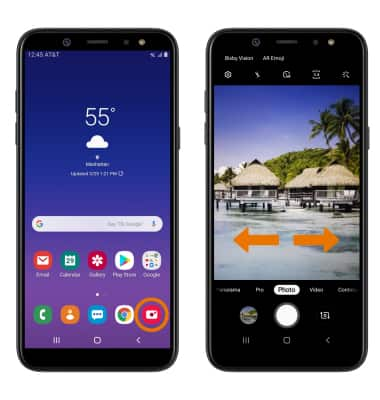
- ACCESS CAMERA EFFECTS: From the Camera app, select AR Emoji to access camera effects such as My Emoji, filters, stamps, and stickers.
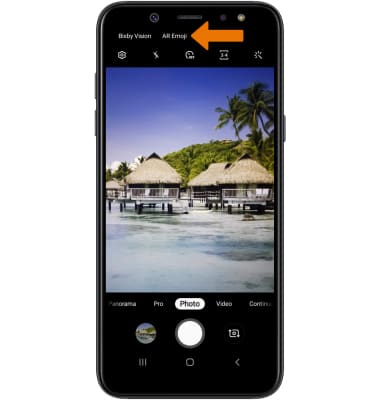
- ACCESS CAMERA FILTERS: From the Camera app, select the Filter icon then select the desired filter.
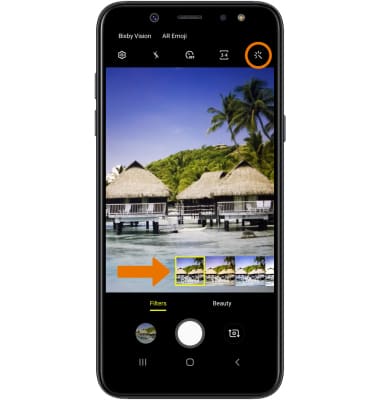
- CUSTOMIZE PHOTO/VIDEO SETTINGS: From the Camera app, select the Settings icon. Edit settings as desired.
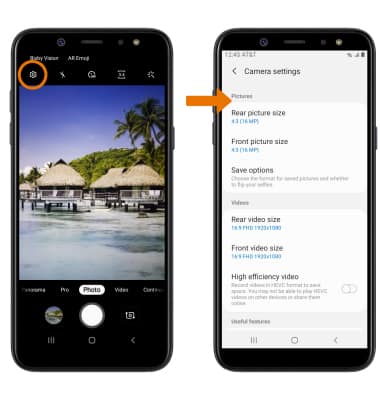
- TURN ON/OFF SHUTTER SOUND: From the Camera settings screen, scroll to and select the Shutter sound switch.
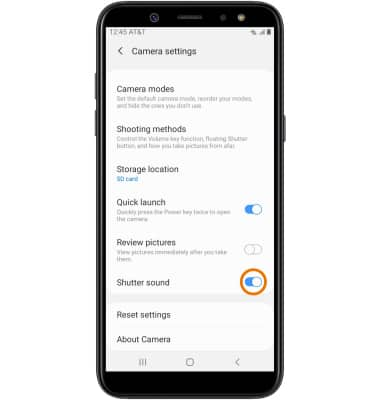
- CROP A PHOTO: From the home screen, select the Gallery app.
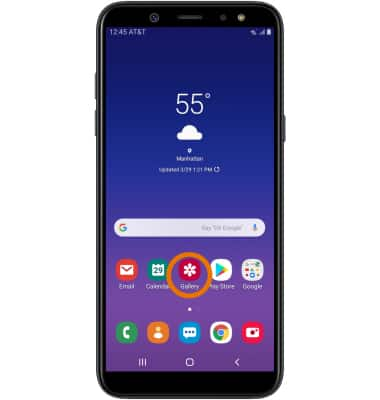
- Select the desired photo.
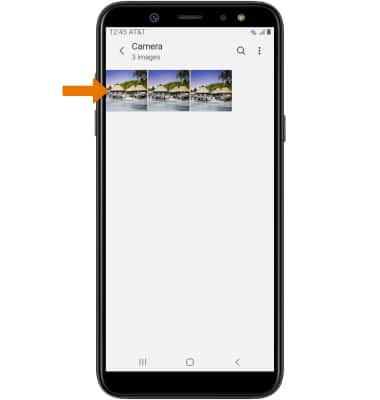
- Select the Edit icon. Select and drag the crop corners to crop as desired, then select Save.
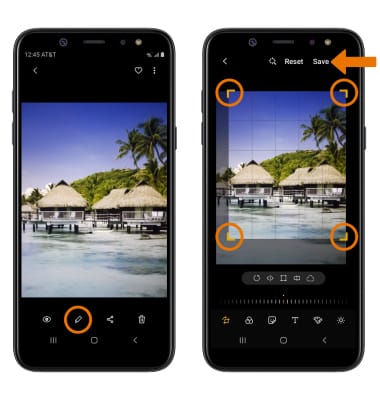
Advanced Photo & Video Features
Samsung Galaxy A6 (A600A)
Advanced Photo & Video Features
Learn how to access and use Camera modes, effects, customization, and crop a photo.
INSTRUCTIONS & INFO
