Advanced Photo & Video Features
Which device do you want help with?
Advanced Photo & Video Features
Learn how to access and use Camera modes, effects, customization, and crop a photo.
INSTRUCTIONS & INFO
- ACCESS CAMERA MODES: From the home screen, select the Camera app. Swipe left or right to access modes such as Pro, Panorama, and Continuous shot.
Note: Alternately, you can access the camera from the lock screen by selecting and dragging the Camera icon up. Pro allows you to manually adjust settings such as ISO, shutter speed and exposure levels. Panorama allows you to create wider photos by stitching together multiple photos. Continuous shot allows you to select and hold the capture icon to take pictures continuously.
- ACCESS CAMERA FILTERS: From the Auto shot tab in the Camera app, select the Filters icon. Select the desired filter.

- CUSTOMIZE PHOTO/VIDEO SETTINGS: From the Camera app, select the Settings icon. Edit settings as desired.
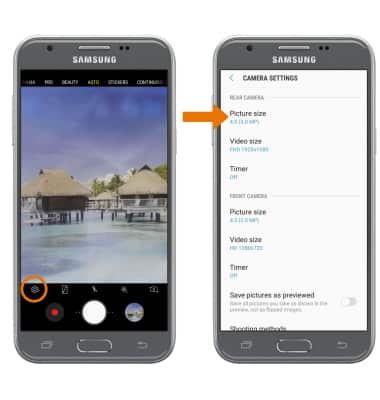
- TURN ON/OFF SHUTTER SOUND: From the Camera settings screen, scroll to and select the Shutter sound switch.
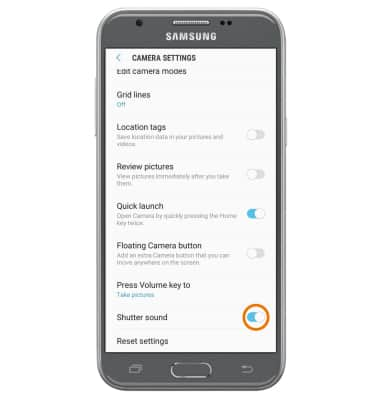
- CROP A PHOTO: Swipe up or down from the center of the home screen to access the Apps tray, then select the Gallery app.

- Select the desired photo.
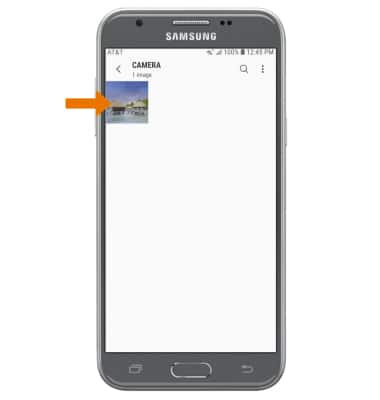
- Select the Crop icon. Select and drag the crop corners to crop as desired, then select SAVE.
