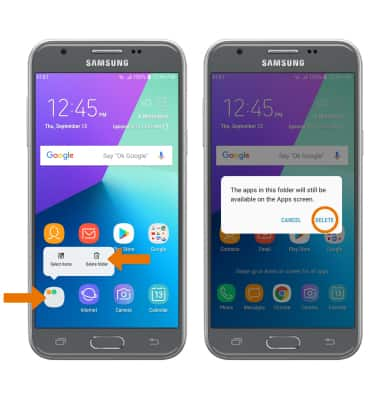Remove an App
Which device do you want help with?
Remove an App
Remove an icon from your home screen and delete apps from your device.
INSTRUCTIONS & INFO
- REMOVE AN APP: Select and hold the desired app, then select Remove from Home.

- UNINSTALL AN APP: Select and hold the desired app, then select Uninstall.
Note: Some pre-installed applications cannot be uninstalled from the device, but can be disabled. Some applications must remain enabled on the device.
- Select OK.
Note: Downloaded applications can be re-installed through the Google Play Store. To re-enable a pre-loaded application, swipe down from the Notification bar then select the Settings icon > Apps > desired app > ENABLE.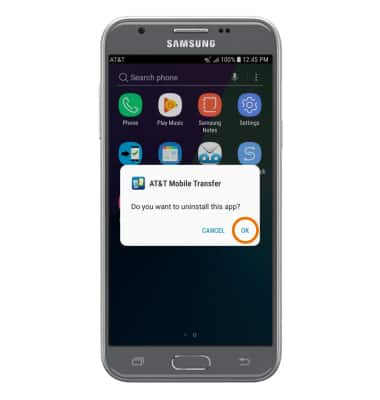
- REMOVE A FOLDER: From the home screen, select and hold the desired folder then select Delete folder. Select Delete to confirm.
Note: Alternately, you can remove a folder by selecting and dragging all apps out of the folder. The folder will automatically be deleted.