- SET STORAGE LOCATION: From the home screen, select the Camera app then select the Settings icon.
Note: Alternately, you can access the camera from the lock screen by selecting and dragging the Camera icon up or by pressing the Home button twice.
- Scroll to and select Storage location, then select the desired location.
Note: Storage location is only accessible if an SD card is installed.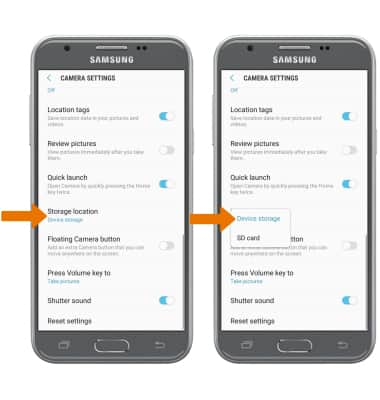
- ACCESS PHOTOS/VIDEOS: From the Camera app, select the image preview to the right of the Capture icon.
Note: Alternately, from the home screen swipe up or down from the center of the screen to access the Apps tray then select the Gallery app.
Access, Store Photos & Videos
Samsung Galaxy J3 (2017) (J327A)
Access, Store Photos & Videos
Learn how to access and store Photos & Videos.
INSTRUCTIONS & INFO
