Camera & Video Settings
Which device do you want help with?
Camera & Video Settings
Manage camera and video settings including flash, timer, and more.
INSTRUCTIONS & INFO
- ACCESS CAMERA SETTINGS: From the home screen, select the Camera app.
Note: Alternately, you can access the camera from the lock screen by selecting and dragging the Camera icon up or by pressing the Home button twice. When in "Easy" mode, only a limited amount of camera settings and modes will be available.
- Select the Settings icon.

- CHANGE PICTURE SIZE: From the Camera settings screen, select Picture size under REAR CAMERA to change the rear camera picture size. Select Picture size under FRONT CAMERA to change the front camera picture size.
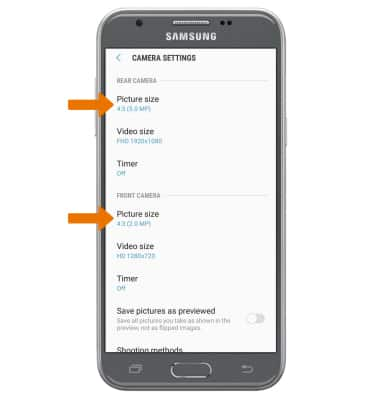
- SET A TIMER: From the Camera settings screen, select Timer then select the desired time.
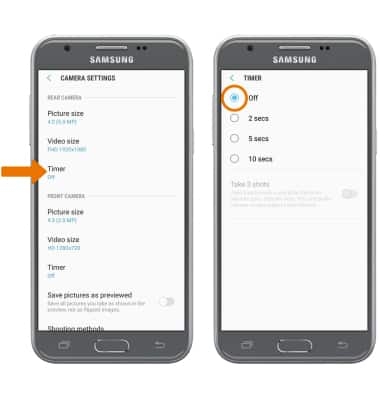
- TURN ON/OFF FLASH: From the Camera app, select the Flash icon to cycle through the flash options.
