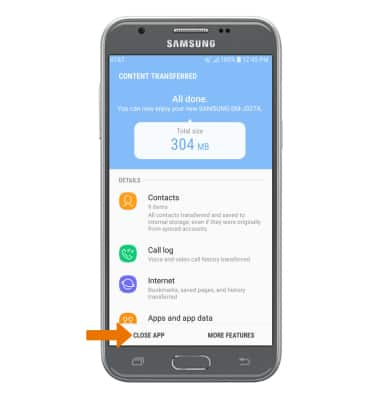Samsung Smart Switch Mobile
Which device do you want help with?
Samsung Smart Switch Mobile
Transfer your data and apps from your old device to your new one.
INSTRUCTIONS & INFO
- DOWNLOAD SAMSUNG SMART SWITCH MOBILE: From the home screen, select the Play Store app. Search for and select the Samsung Smart Switch Mobile app, then select INSTALL.
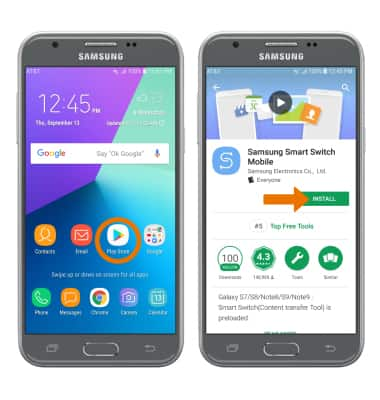
- Swipe up or down from the center of the home screen to access the Apps tray then swipe to and select Samsung Smart Switch Mobile app.

- Select START.
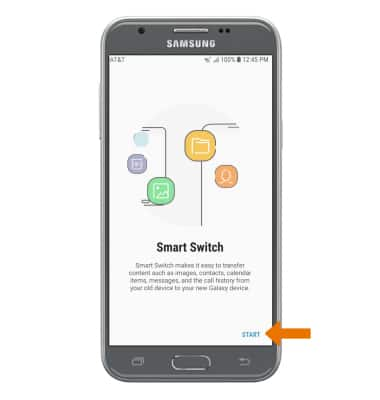
- Review the Terms of Service, then select I agree. Select NEXT to agree to permissions.
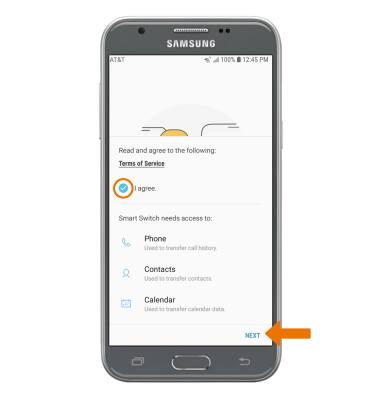
- Select USB CABLE, WIRELESS or EXTERNAL STORAGE.
Note: For this demonstration, WIRELESS was selected.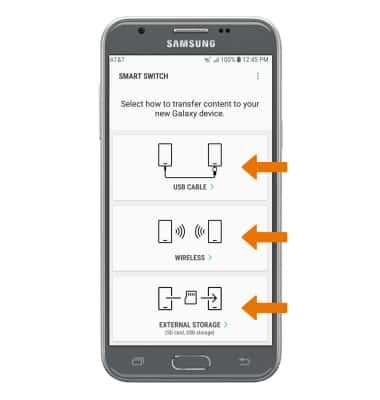
- On the new device, select RECEIVE.
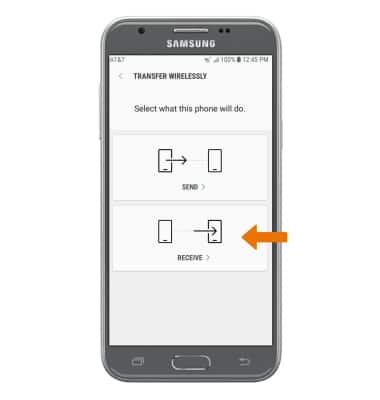
- Select your old device type.
Note: You will see a prompt to sign in if you select iPhone/iPad (import from iCloud).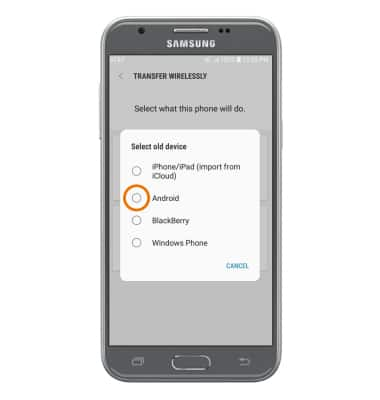
- Make sure that Smart Switch is installed on the old device. Select SEND.
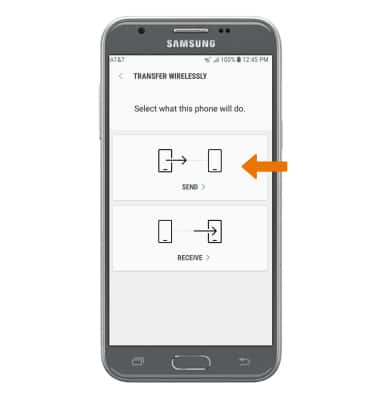
- The devices are now connected. On the old device select the desired content you would like to transfer, then select SEND.

- Select RECEIVE on the new device.
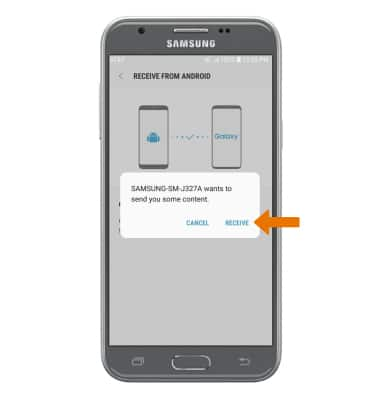
- Select CLOSE APP when the content transfer is complete.
Note: Visit samsung.com/smartswitch for more information on using your PC or Mac.