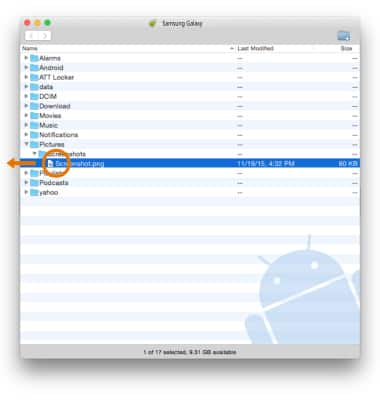Backup & Restore with Computer
Which device do you want help with?
Backup & Restore with Computer
Backup and restore your device with a computer.
INSTRUCTIONS & INFO
- TRANSFER MEDIA TO/FROM A PC: With the device powered on, insert the Micro-USB end of the micro-USB cable into the Micro-USB port on the bottom of the device. Insert the USB end of the micro-USB cable into an open port on the computer.
Note: Visit samsung.com/smartswitch for more information on using your PC or Mac. Alternately, please visit the Samsung Smart Switch mobile tutorial for more information.
- To place the device into the correct USB mode, swipe down from the Notification bar, then select the Android System Charging notification > Transfer files or Transfer images.
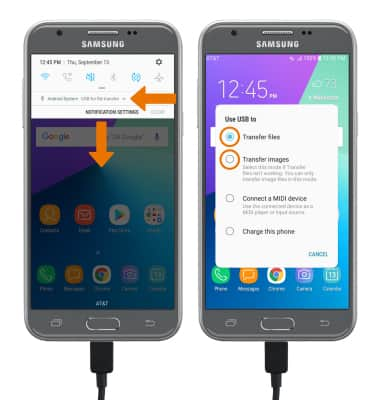
- Click the File Explorer icon, then click This PC.
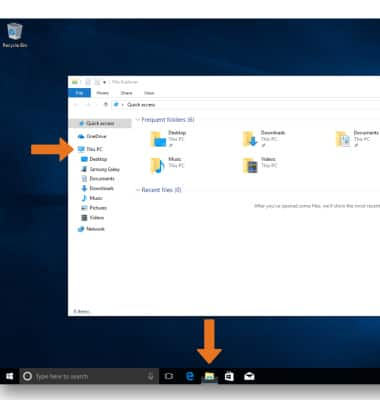
- Click the device name, then navigate to the desired folder.
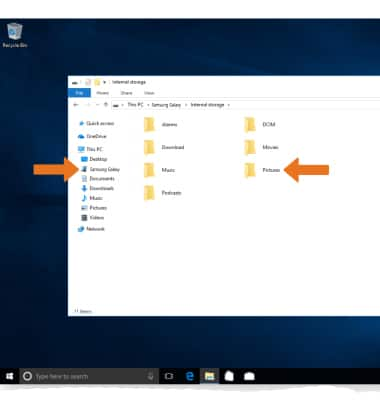
- Drag and drop files to/from the device drive to transfer.

- TRANSFER MEDIA TO/FROM A MAC: You need the Android File Transfer App to facilitate the communication between the camera and computer. Download and install the Android File Transfer app.
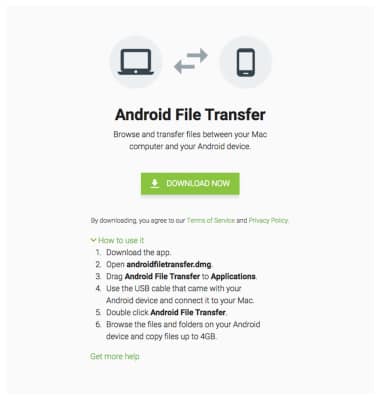
- With the device powered on, insert the Micro-USB end of the Micro-USB cable into the Micro-USB port on the bottom of the device. Insert the USB end of the Micro-USB cable into an open port on the computer.

- To place the device into the correct USB mode, swipe down from the Notification bar, then select the Android System Charging notification > Transfer files or Transfer images.

- Once the phone is connected to the computer, the Android File Transfer App will open automatically. Drag and drop the desired files to/from the device to transfer.