Swipe down from the Notification bar, then select the Settings icon.
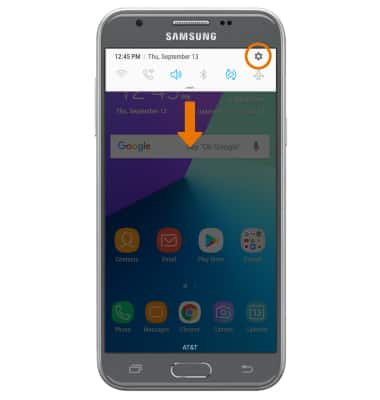
- Select Device maintenance.
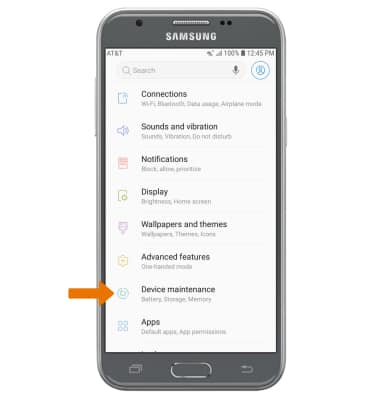
- Select Battery. Select BATTERY USAGE to view battery usage information.

- TURN ON POWER SAVER MODE: From the Battery screen, select MID to activate Power Saver mode. Select MAX to activate Ultra power saving mode.
Note: When enabling power saving mode you will be prompted to select APPLY. When in Ultra power saving mode some features such as Wi-Fi and Bluetooth will be deactivated. App usage will be restricted to essential applications and those selected by you. Battery saver features can help save your battery for what matters most. Seldom used apps go into App Standby to conserve battery.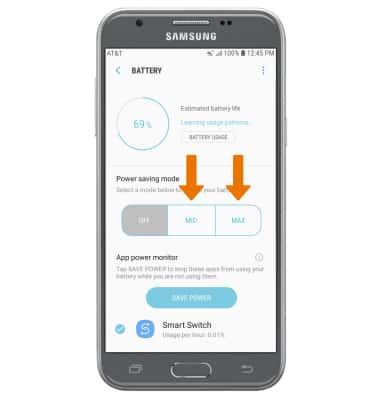
- ADJUST SCREEN BRIGHTNESS: To extend battery life, lower the screen brightness. Swipe down from the Notification bar with two fingers, then select and drag the Brightness slider left or right to adjust brightness.
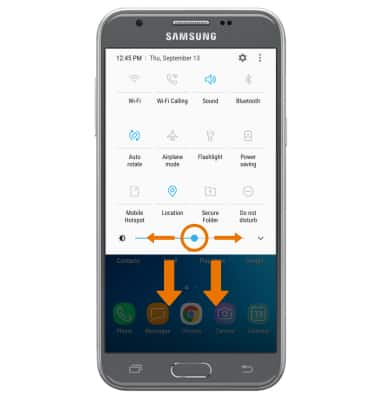
- DECREASE SCREEN TIMEOUT: From the Settings screen, select Display > scroll to and select Screen timeout > select the desired option.
Note: The quicker the screen goes to sleep, the lower the battery consumption.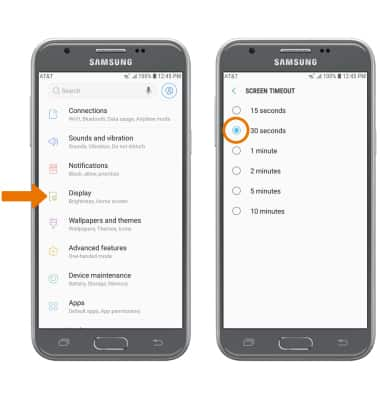
- TURN OFF UNUSED SERVICES: Turn off Bluetooth, Wi-Fi, and Location services when not in use. Swipe down from the Notification bar with two fingers, then select Wi-Fi, Bluetooth, or Location.
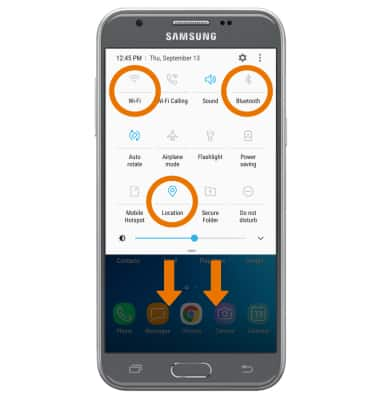
- TURN OFF AUTO-UPDATE FOR APPS: From the home screen, select the Play Store app > Menu icon > Settings > Auto-update apps > Do not auto-update apps.
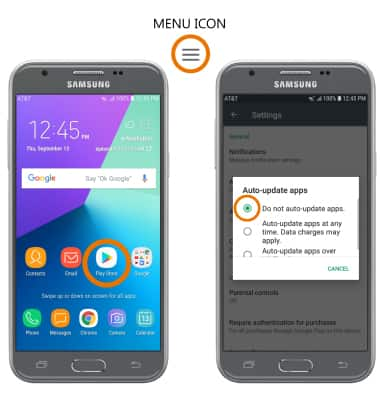
- TURN OFF AUTO-SYNC: From the Settings screen, select Clouds and accounts > Accounts > select the Auto sync data switch to turn it off.
Note: Select OK to confirm. Remember to turn Auto-sync back on to allow apps to download new data like email, social media posts, etc.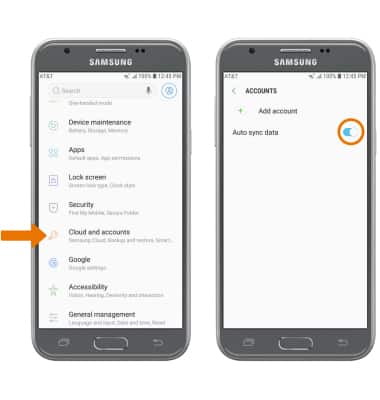
AIRPLANE MODE: If you are traveling and do not have access to mobile or Wi-Fi networks, swipe down from the Notification bar then select the Airplane mode icon to turn on Airplane mode.
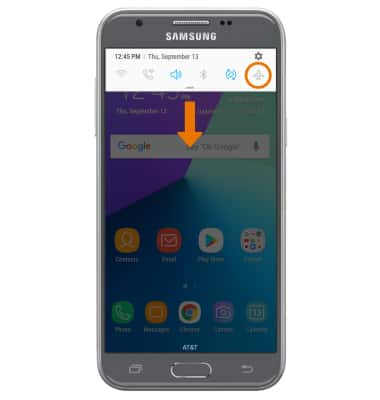
- TURN OFF LIVE WALLPAPERS: Live wallpapers add effects to your home screen and will have the Effects icon on the top right of the wallpaper. Turn them off to conserve battery life. To access and change your wallpaper, from the home screen select and hold any empty space > select Wallpapers > VIEW ALL under My Wallpapers > desired wallpaper that is not a Live wallpaper.
Note: The device Standby time is up to 17 days and Use/Talk time is up to 23 hours. For additional information about charging your battery, please see the Charge the Battery tutorial.
Battery Life
Samsung Galaxy J3 (2017) (J327A)
Battery Life
This tutorial shows the device power saving apps and features as well as how to access the Device Maintenance Battery screen to determine what apps and features are consuming battery power.
INSTRUCTIONS & INFO
