- ACCESS CAMERA: From the home screen, select the Camera app.
Note: Alternately, you can access the camera front the lock screen by selecting and dragging the Camera icon up or by pressing the Home button twice. Upon first access, a View camera modes overlay will appear. Select Next to continue. The Location tags prompt will also appear. Select OK or CANCEL to continue. This device has a 5MP rear-facing camera and a 8MP front-facing camera. The video recorder is 1080p at 30fps.
- SWITCH BETWEEN CAMERAS: Select the Switch camera icon.

- CHANGE CAMERA MODE: Swipe right or left to the desired Camera mode.
Note: Alternately, select the desired Camera mode.
- FOCUS THE CAMERA: Select the desired area of the photo you wish to focus on. A circle will appear when the area is selected.

- ZOOM IN/OUT: Move two fingers apart towards the edge of the screen to zoom in. Move two fingers inward towards the middle of the screen to zoom out.
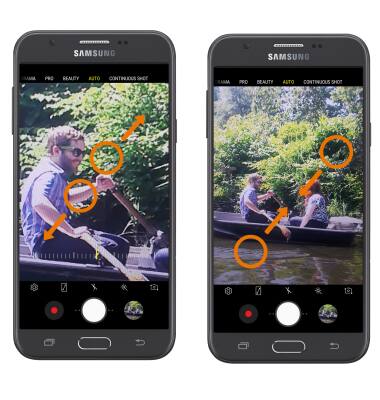
- TAKE A PHOTO: Select the Capture icon.

- RECORD A VIDEO: Select the Record icon.

- CAPTURE IMAGE/PAUSE A RECORDING: Select the Capture icon to take a photo while recording a video. Select the Pause icon to pause the recording of a video.

- RESUME/STOP A RECORDING: Select the Record icon to resume recording. Select the Stop icon to stop a recording.
Note: Videos are automatically saved when recording ends.
- ACCESS VIDEOS/PHOTOS: Select the Gallery icon.
Note: Photos and videos can also be viewed from the home screen by swiping up or down from the center of the screen to access the Apps tray > select the Gallery app.
- TAKE A SCREENSHOT: Press and hold the Power/Lock and Volume buttons.
Note: Alternately, press and hold the Power/Lock and Home buttons. To access screenshots, from home screen swipe up or down from the center of the screen to access the Apps tray > select the Gallery app > ALBUMS tab > Screenshots.
Take a Picture or Video
Samsung Galaxy J7 (2017) (J727A)
Take a Picture or Video
Take and edit a picture or video, use the front and rear camera, and switch between camera and video modes.

0:00
INSTRUCTIONS & INFO
