- VIEW WI-FI CALLING STATUS: Swipe down from the Notification bar, then select the Settings icon.
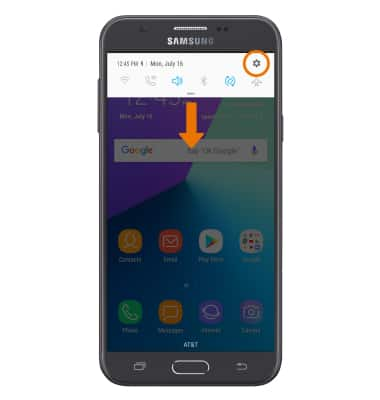
- Select Connections.
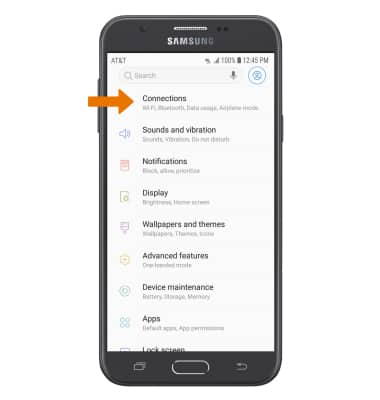
- Select Wi-Fi calling.

- If the Wi-Fi Calling switch is OFF, select to turn it ON.
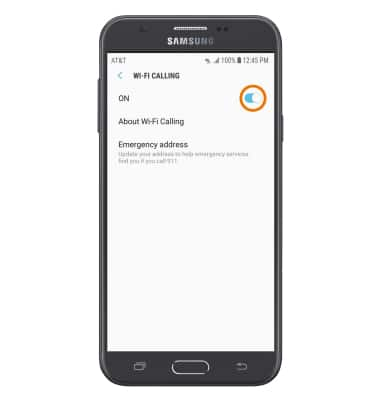
- First-time users will be prompted enter and verify the desired address.
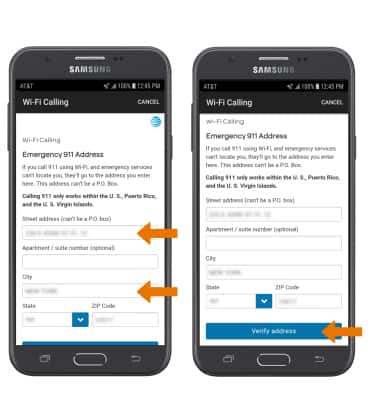
- Select DONE.
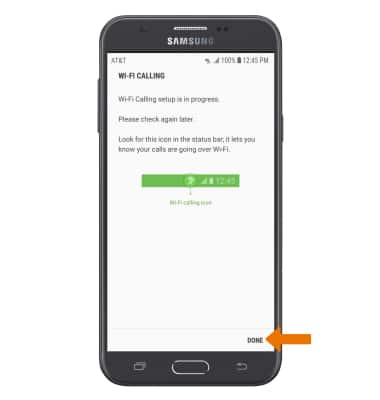
- TURN ON/OFF WI-FI CALLING: From the Wi-Fi Calling screen, select the Wi-Fi Calling switch.

- When connected to Wi-Fi, Wi-Fi Calling is on, and a cellular connection is unavailable or poor, you'll see the Wi-Fi Calling icon in the Notification bar to indicate that calls will be carried over Wi-Fi.
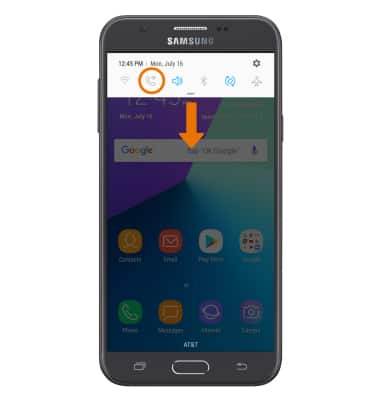
- QUICKLY TURN ON/OFF WI-FI CALLING: Swipe down from the Notification bar, then select the Wi-Fi Calling icon.

- When Wi-Fi Calling is enabled, the call and video call icons will change to Wi-Fi calling icons. Making a call is the same whether on cellular or Wi-Fi. From the home screen, select the Phone app > Dialpad icon > enter the desired number > Call icon.

Wi-Fi Calling
Samsung Galaxy J7 (2017) (J727A)
Wi-Fi Calling
Use your Wi-Fi connection to talk and text when cellular coverage is limited or unavailable.
INSTRUCTIONS & INFO
Wi-Fi Calling is turned on as part of the activation process. To use Wi-Fi Calling, you'll need a Wi-Fi Internet connection and a postpaid AT&T wireless account provisioned with HD Voice. Certain restrictions, requirements or limitations may apply. Visit About Wi-Fi Calling or att.com/wificalling for more details.
