- When turning the device on for the first time, or after a factory reset, you will be walked through a series of prompts to set up your device. Choose the desired language, then select Start.
Note: Before setting up your device, make sure you have completed the online activation process. Please see Activate phone, SIM card, or other device for more information. The Samsung Galaxy J7 comes with a Quick Start guide, a charging block, and a Micro-USB cable.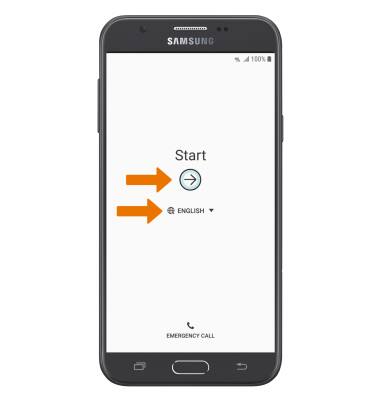
- If you would like to connect to a Wi-Fi network, select the desired network name and follow the on-screen prompts. Select NEXT to proceed without connecting to Wi-Fi.
Note: You will be prompted to select SKIP ANYWAY if you proceed without selecting a Wi-Fi network.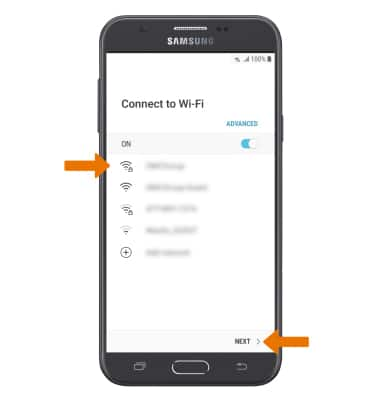
- Review the Terms and Conditions. If you agree, select the desired circles then select AGREE.

- If you would like to add your Google account, enter your Email or phone number then select Next. If you do not have an account but would like to add one, select Create account. If you would like to continue without setting up an account, select Skip.
Note: You will be prompted to select SKIP again to confirm. If you do not sign into a Google account, you will then be prompted to name the device.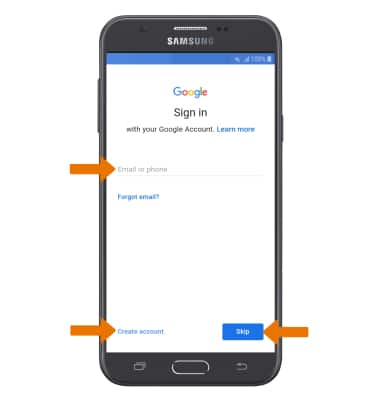
- If you would like to restore data from your old device to your new device, select the desired device then follow the prompts. Select DON'T RESTORE if you would like to set up the device as a new device.
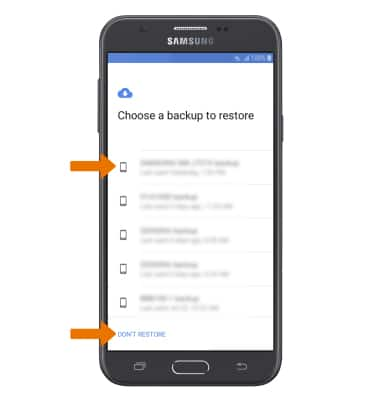
- If you would like to set your screen lock now, select the desired option then follow the on-screen prompts for setup. To proceed without activating device protection features, select Not now.
Note: You will be prompted to select SKIP ANYWAY if you proceed without setting your screen lock.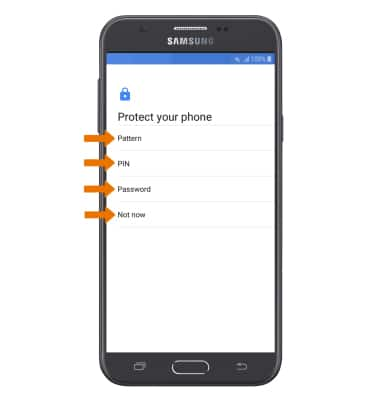
- Review the Meet your Google Assistant prompt, then select NEXT. Follow the prompts to set up Google Assistant or to opt out.
Note: Select SKIP to continue without setting up Google Assistant.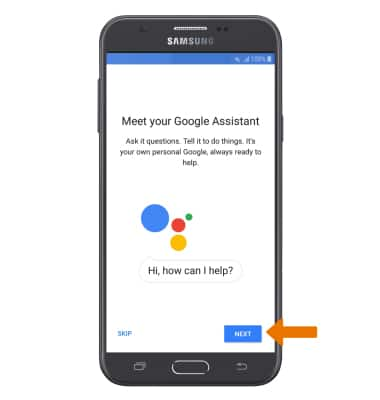
- Review the Google Services prompt, then select the desired switches. When finished, select I AGREE.
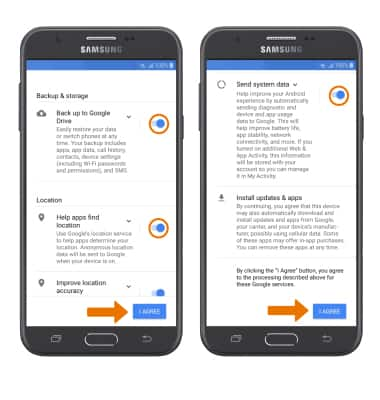
- SET UP & TRANSFER: Setup & Transfer allows you to transfer content, and set up voicemail, accounts and services from a previous device. Select NEXT and follow the prompts as desired.
Note: If you would like to proceed without using Setup & Transfer, select NEXT > SKIP > SKIP > SKIP > EXIT.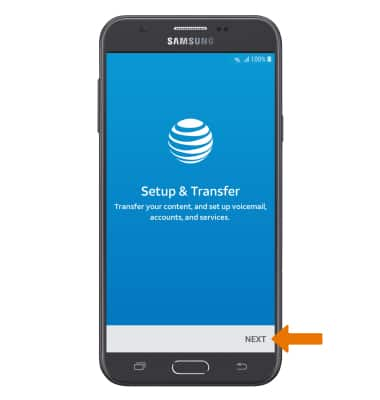
- If you would like to sign into your Samsung account, select SIGN IN then enter your Samsung User ID and password. If you do not already have a Samsung account, select CREATE ACCOUNT and follow the on-screen prompts for setup. If you wish to proceed without setting up a Samsung account, scroll to the bottom of the page and select SKIP.
Note: If you select SKIP, you will be prompted to select SKIP again to confirm.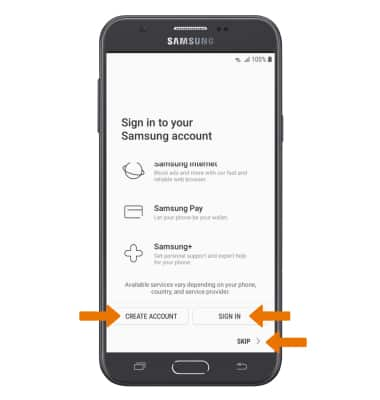
- Review the Check out useful features prompt, then select the desired features to adjust their settings as desired. Select FINISH to complete the device set up.

Device Setup
Samsung Galaxy J7 (2017) (J727A)
Device Setup
Set up your device for the first time or after having done a factory reset.

0:00
INSTRUCTIONS & INFO
