- ACCESS ACCESSIBILITY FEATURES: Swipe down from Notification bar, then select the Settings icon.
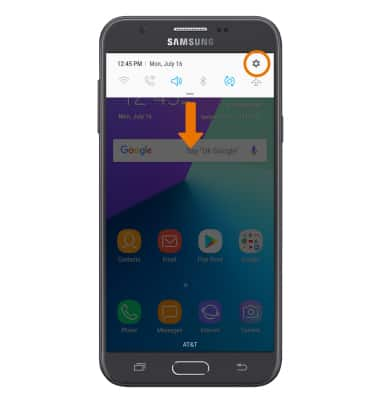
- Scroll to and select Accessibility.
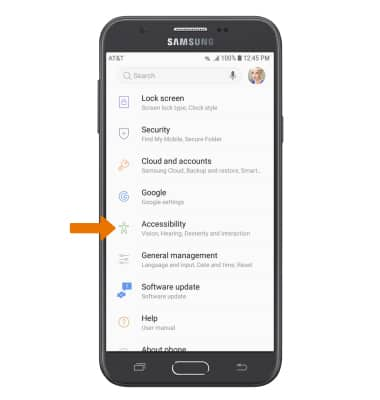
- TURN ON VOICE ASSISTANT: From the Accessibility screen, scroll to and select TalkBack.
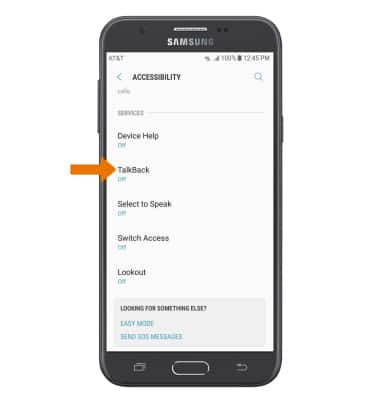
- Select the TalkBack switch.
Note: Select OK to confirm. Upon first use, you will be prompted with a TalkBack tutorial. Review the tutorial as desired using two fingers to scroll. You can turn off TalkBack by selecting TURN TALKBACK OFF.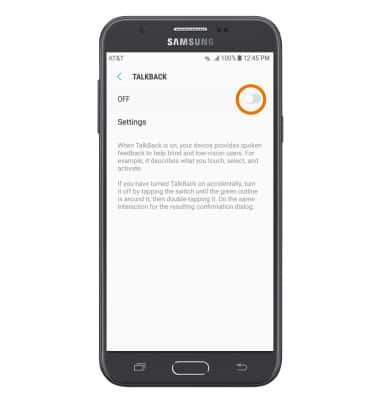
- TURN OFF TALKBACK: From the TalkBack screen, select the TalkBack switch to highlight then double-tap the TalkBack switch to select. Select OK to highlight, then double-tap OK to select.

- TURN ON/OFF FLASH NOTIFICATIONS: From the Accessibility screen, select Hearing. Select the Flash notification switch.
Note: Review the prompt, then select TURN ON.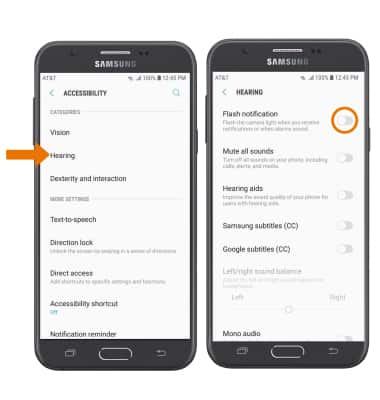
- TURN ON/OFF ACCESSIBILITY SHORTCUT: From the Accessibility screen, select Accessibility shortcut. Select the Accessibility shortcut switch.
Note: When the Accessibility shortcut is enabled, press and hold both volume buttons for 3 seconds to quickly access the desired accessibility feature.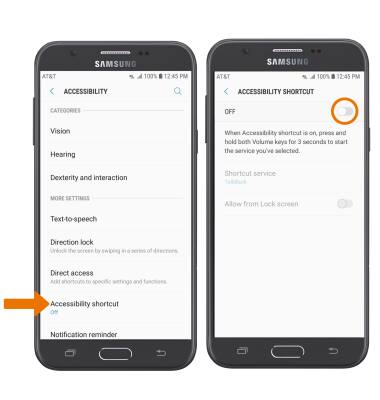
- CHANGE ACCESSIBILITY SHORTCUT: From the Accessibility shortcut screen, select Shortcut service then select the desired option.
Note: When the Accessibility shortcut is enabled, press and hold both volume buttons for 3 seconds to quickly access the desired accessibility feature.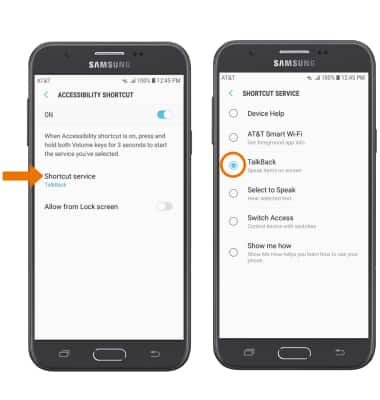
Accessibility
Samsung Galaxy J7 (2017) (J727A)
Accessibility
Accessibility features allow you to improve the usability of your device for users affected by impaired vision or hearing, cognitive difficulty, or reduced dexterity.
INSTRUCTIONS & INFO
