- ADJUST RING VOLUME: Press the Volume up button or Volume down button on the side of the device to adjust volume as desired.
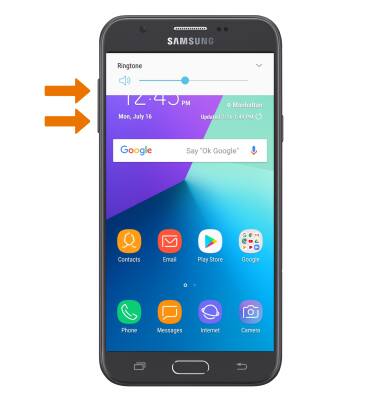
- ACTIVATE VIBRATE MODE: Press the Volume down button until the Vibrate mode icon appears. When Vibrate mode is active, the Vibrate mode icon will be displayed in the Notification bar.
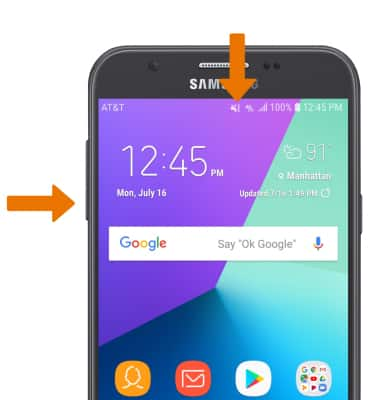
- ACTIVATE SILENT MODE: Swipe down from the Notification bar, then select the Volume icon until the Silent mode icon appears.

- When Silent mode is active, the Silent mode icon will be displayed in the Notification bar.
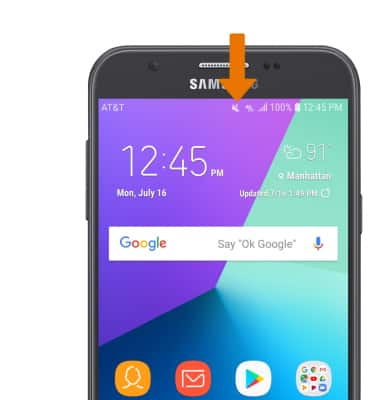
- ACCESS ADDITIONAL VOLUME SETTINGS: Swipe down from the Notification bar, then select the Settings icon.

- Select Sounds and vibration.
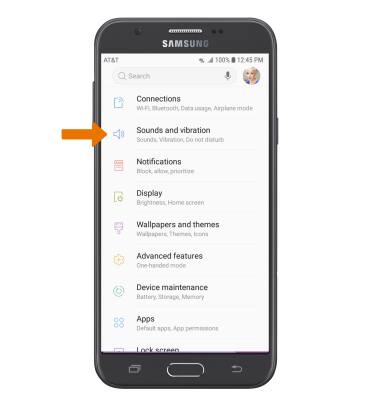
- CHANGE RINGTONE: From the Sounds and vibration screen, select Ringtone. Select the desired option, then select the Back arrow.
Note: For steps to assign a ringtone to a contact, please see the Contacts tutorial.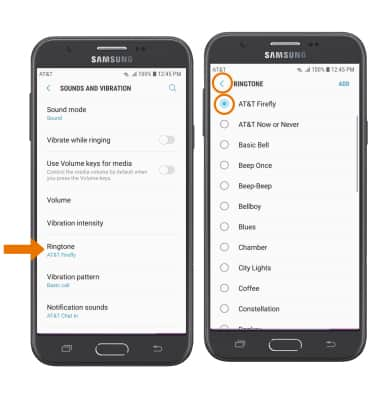
- CHANGE NOTIFICATION ALERTS: From the Sounds and vibration screen, select Notification sounds then select the desired notification sound > Back icon.
Note: To block or unblock notifications from appearing when the device is locked, swipe down from the Notification bar then select the Settings icon > Lock screen and security > Notifications switch.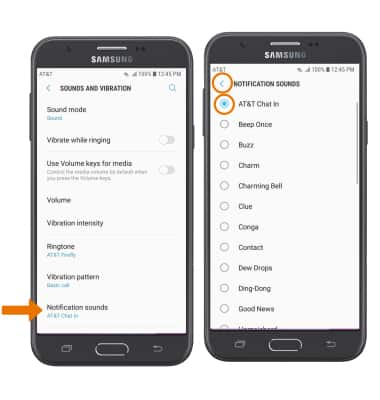
- TURN ON/OFF DO NOT DISTURB MODE: Do not disturb mode mutes sounds and the screen will remain off for incoming calls and alerts, but not alarms. From the Sounds and vibration screen, select the Do not disturb switch to turn it on or off.
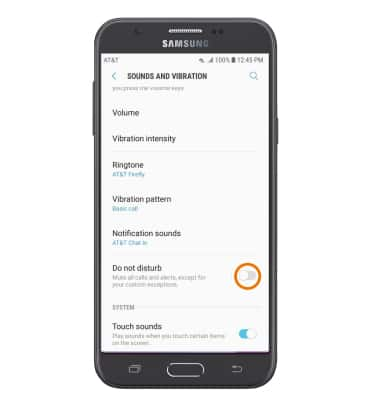
- When Do not disturb mode is activated, the Do not disturb icon will display in the Notification bar.

Sounds & Alerts
Samsung Galaxy J7 (2017) (J727A)
Sounds & Alerts
Change volume settings, ringtones, notification alerts, and do not disturb mode.
INSTRUCTIONS & INFO
