- ACCESS CONTACTS: From the home screen, select the Contacts app.
Note: Upon initial access, you will be prompted to review a short tutorial. Select Start to continue to the Contacts app. When in Easy mode no 'Groups' tab will display and you can't send business cards, merge accounts or link contacts.
- CREATE A CONTACT: From the Contacts screen, select the Add icon.
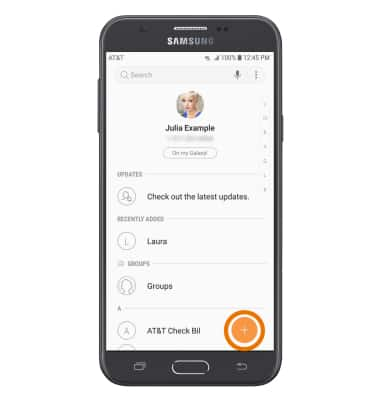
- Select the desired location to store the new contact information.
Note: Phone was chosen for this tutorial. If this is the first time you save a contact, you will be prompted to select SELECT or SET AS DEFAULT after selecting the desired storage location. Select the desired option.
- Enter the desired contact information, then select SAVE.
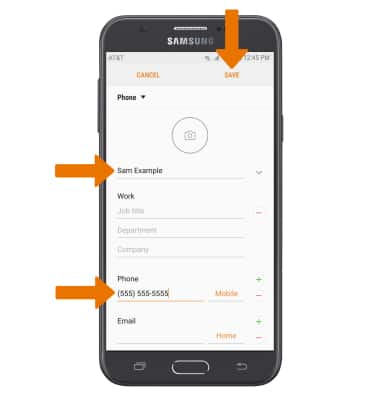
- EDIT A CONTACT: Select the desired contact > Details > EDIT > edit the contact information as desired > select SAVE.
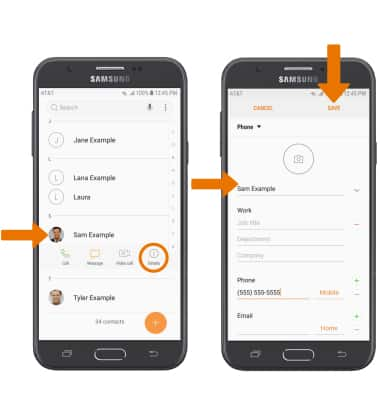
- ADD PICTURE TO A CONTACT: While editing a contact, select the Camera icon > Gallery icon > desired image > Crop as desired > select DONE > SAVE.
Note: After selecting the Camera icon, you can also select a preloaded image on the device or take a picture.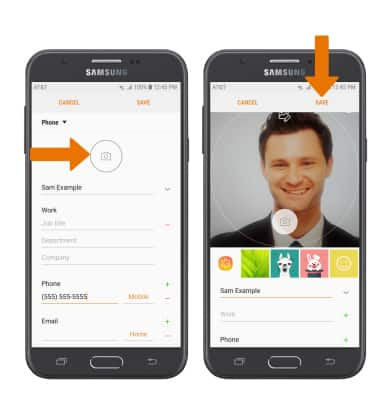
- ADD RINGTONE TO A CONTACT: While editing a contact, select View more > Ringtone > desired ringtone > Back icon.
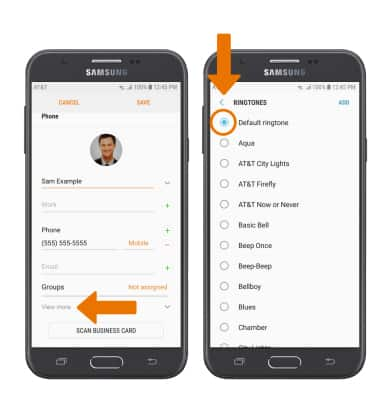
- Select SAVE to save your edits.

- DELETE A CONTACT: From the Contacts screen, select and hold the desired contact then select DELETE. Select DELETE again to confirm.
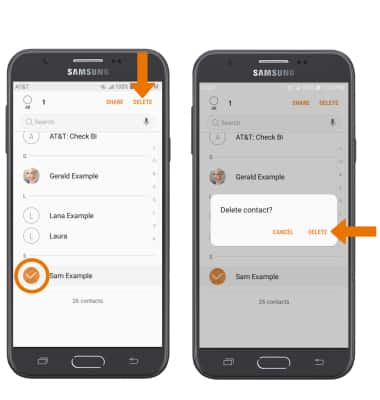
- ADD/REMOVE CONTACTS FROM THE SPEED DIAL: From the home screen, select the Phone app > CONTACTS tabs > Menu icon > Speed dial numbers > enter the desired contact or phone number > set the desired speed dial number from the drop-down list.
Note: To remove a contact from the Speed dial, select the Remove icon next to the desired contact.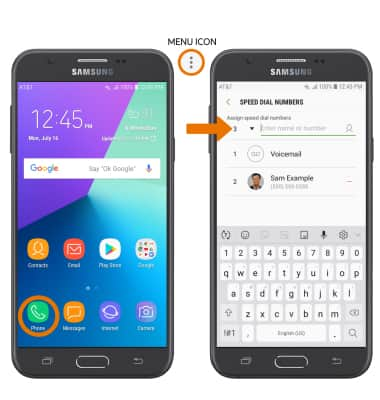
- BACKUP CONTACTS: From the Contacts screen, select the Menu icon > Manage contacts > Import/Export contacts > follow the prompts.
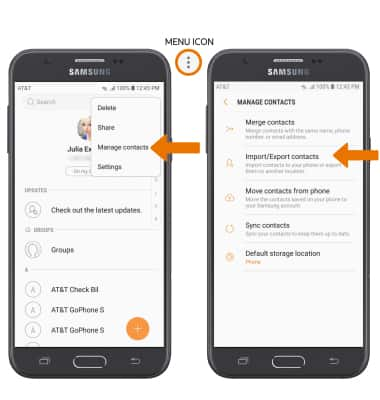
Contacts
Samsung Galaxy J7 (2017) (J727A)
Contacts
Access contacts, create a contact, edit a contact, add a picture or ringtone to a contact, delete a contact, add or remove a contact to speed dial, and back up contacts.
Contacts
Add, view, delete, and customize contacts by adding a picture or ringtone.
Contacts
1:40
INSTRUCTIONS & INFO
