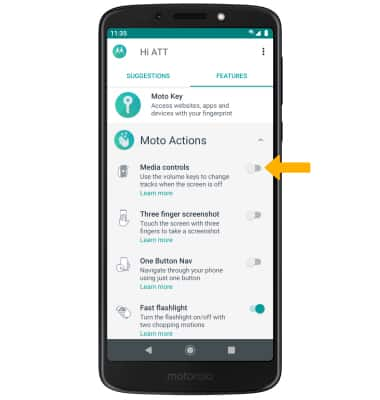Gestures & Motion
In this tutorial, you will learn how to:
• Access and edit notifications and Quick Settings
• Access additional apps
• Enable/disable gestures
• Access Moto Actions
Access and edit notifications and Quick Settings
ACCESS: Swipe down from the Notification bar to access Quick Settings. Notifications will be displayed beneath Quick Settings.
Note: You can access Expanded Quick Settings by swiping down twice from the Notification bar.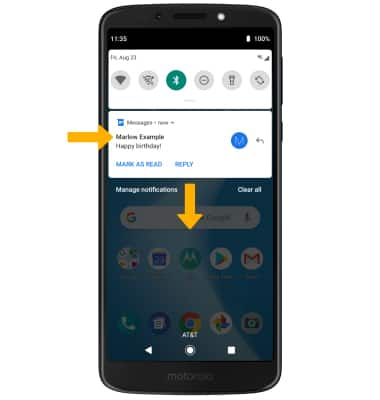
EDIT APPEARANCE: Swipe down from the Notification bar with two fingers to access Expanded Quick Settings, then select the ![]() Edit icon. Select and drag the desired icon to the desired location, then select the back arrow when finished.
Edit icon. Select and drag the desired icon to the desired location, then select the back arrow when finished. 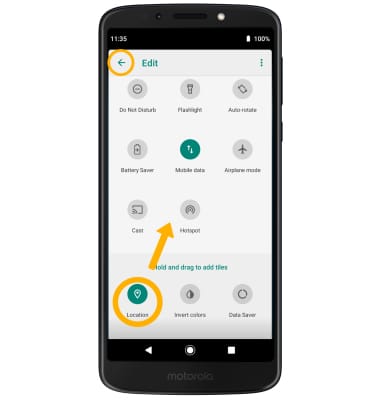
Access additional apps
Swipe up from the home screen to access the Apps tray. 
Enable/disable gestures:
1. Swipe down from the Notification bar with two fingers, then select the ![]() Settings icon.
Settings icon.
2. Scroll to and select System, then select Gestures. 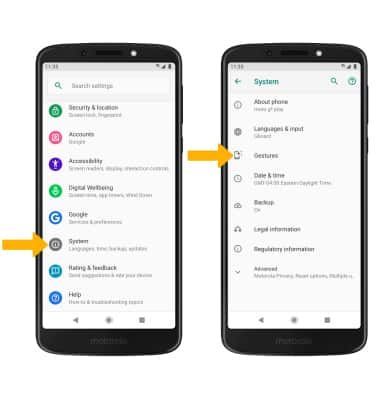
3. Select the desired option to enable or disable the desired gesture. 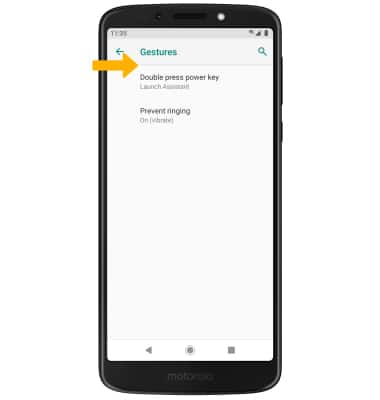
Access Moto Actions
From the home screen, select the Moto app. Select the FEATURES tab, then select the Moto Actions drop-down. 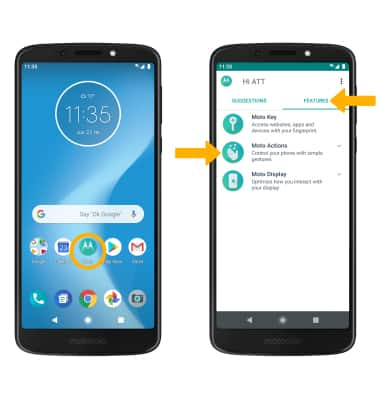
Select the desired switch to enable or disable the desired feature.