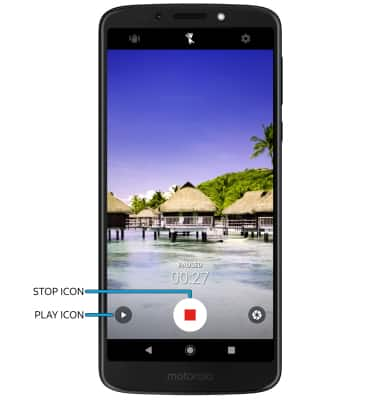Take a Picture or Video
• Switch between front and rear camera
• Focus the camera
• Zoom in and out
• Take a photo
• Switch to video mode
• Take a still photo in video mode
• Pause, stop, and save a video
This tutorial requires you open the Camera app. To access the camera from the home screen, select the
Switch between front and rear cameras
Select the Switch camera icon.
Note: You cannot switch the camera while you are recording a video.
Focus the camera
Select the desired area of the photo you wish to focus on. A circle will appear when the area is selected.
Zoom in and out
Move two fingers apart towards the edge of the screen to zoom in. Move two fingers inward towards the middle of the screen to zoom out.

Take a photo
Select the Capture icon.
Note: Alternately, you can take a picture by pressing one of the Volume buttons. 
Switch to video mode
From the Camera screen, swipe left to access Video mode then select the Record icon.
Take a still photo in video mode
While recording, select the capture icon. 
Pause, stop and save a video
To pause a recording, select the Pause icon.
To resume recording, select the Play icon. To stop recording, select the Stop icon.
Note: Videos are automatically saved when recording ends.