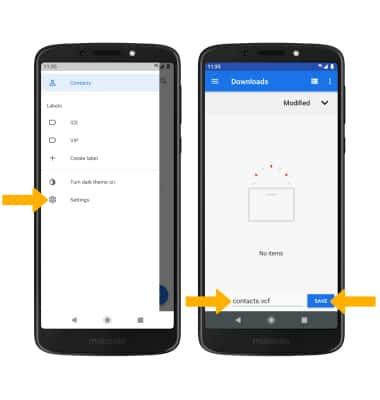Contacts
In this tutorial, you will learn how to:
• Add a contact
• Edit or delete a contact
• Add a ringtone
• Back up your contacts
This tutorial requires you to open the ![]() Contacts app from the Apps tray.
Contacts app from the Apps tray.
Add a contact
1. Select the ![]() Add icon.
Add icon.
2. Enter the desired contact information in the corresponding fields. To add a picture, select the ![]() Photo icon then navigate to the desired image. Select SAVE when finished.
Photo icon then navigate to the desired image. Select SAVE when finished.
Edit or delete a contact
EDIT CONTACT: Select the desired contact, then select the ![]() Edit icon. Edit the contact as desired, then select SAVE.
Edit icon. Edit the contact as desired, then select SAVE.
DELETE CONTACT: From the desired contact, select the ![]() Menu icon then select Delete.
Menu icon then select Delete.
Add a ringtone
From the desired contact screen, select the ![]() Menu icon then select Set ringtone. Select the desired Ringtone, then select OK.
Menu icon then select Set ringtone. Select the desired Ringtone, then select OK.
Back up your contacts
From the Contacts screen, select the ![]() Menu icon > Settings > Export > Export to .vcf file > navigate to desired folder and enter the desired file name, then select SAVE.
Menu icon > Settings > Export > Export to .vcf file > navigate to desired folder and enter the desired file name, then select SAVE.