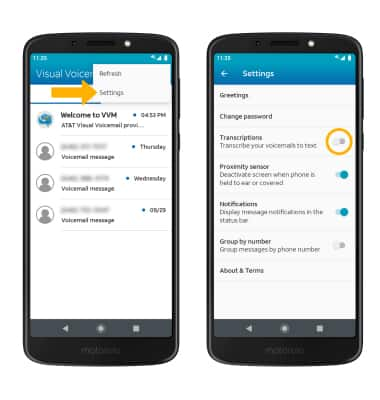Set Up Voicemail
View Access voicemail messages for tips to manage your voicemail. Go to Troubleshoot Voicemail for solutions to common voicemail problems.
In this tutorial, you'll learn how to:
• Access Visual Voicemail
• Set up Visual Voicemail
• Enable transcriptions
Alternatively, you can set up voicemail by selecting and holding the 1 key from the Phone app. If prompted, enter your voicemail password, then follow the prompts to set up your voicemail. If you have forgotten your existing voicemail password, you will not be able to access voicemail until you reset your voicemail password.
Access Visual Voicemail
Swipe up from the center of the home screen to access the Apps tray, then select the ![]() AT&T Visual Voicemail app.
AT&T Visual Voicemail app.
Set up Visual Voicemail
1. Select NEXT.
Note: Review the app allowances and select the desired option. 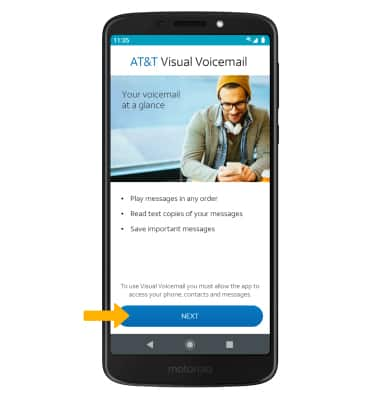
2. Select ACTIVATE VISUAL VOICEMAIL. 
3. Visual Voicemail is now set up.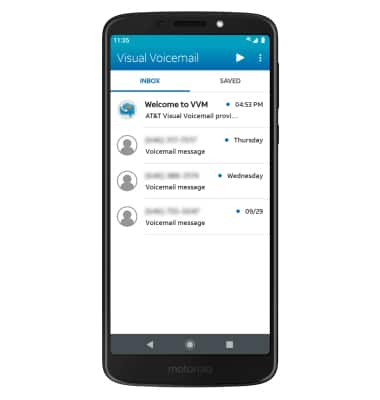
Enable transcriptions
From the Visual Voicemail screen, select the ![]() Menu icon then select Settings. Select the Transcriptions switch.
Menu icon then select Settings. Select the Transcriptions switch.