Access Voicemail
In this tutorial, you will learn how to:
• Access & listen to a voicemail
• Access voicemail options
When a new voicemail is received, the ![]() Voicemail icon will appear in the Notification bar.
Voicemail icon will appear in the Notification bar.
Access & listen to a voicemail
• ACCESS: From the home screen, swipe up from the center of the screen to access the Apps tray then scroll to and select the ![]() AT&T Visual Voicemail app.
AT&T Visual Voicemail app.
Note: In order to access and listen to a voicemail, you must download the AT&T Visual Voicemail app. To learn how to download and setup AT&T Visual Voicemail, visit the Set Up Voicemail tutorial.
• LISTEN: Select the desired voicemail message.
Access voicemail options
Select the corresponding icon.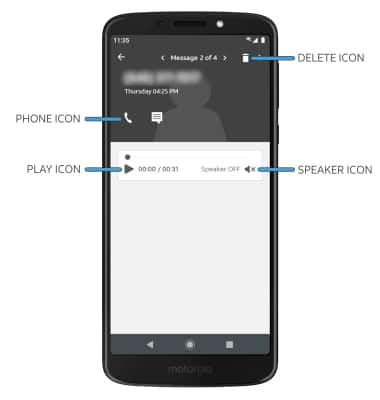
• CALL BACK: Select the Phone icon to call back the phone number.
• PLAY/PAUSE: Select the Play icon to play the message. Select the Pause icon to pause the message.
• DELETE: Select the Delete icon to delete a voicemail.
• SPEAKER: Select the Speaker icon to enable or disable speaker mode.
ADDITIONAL OPTIONS: Select the ![]() Menu icon then select the desired option.
Menu icon then select the desired option.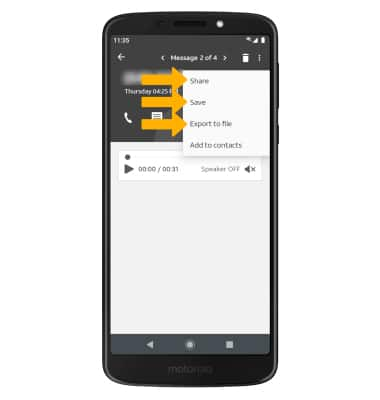
• SHARE: Select Share to share the voicemail.
• SAVE: Select Save to save the voicemail to your device.
• EXPORT: Select Export to file to save the voicemail as a file that you can easily transfer off the device.
Note: View Access voicemail messages for tips to manage your voicemail. Go to Troubleshoot Voicemail for solutions to common voicemail problems.