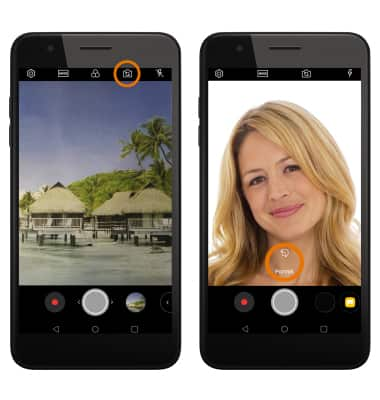Camera Modes
Which device do you want help with?
Camera Modes
Learn what camera modes are available on your device.
INSTRUCTIONS & INFO
- From the home screen, select the Camera app.

- ACCESS CAMERA MODES: Select the MODE icon.

- ENABLE AUTO MODE: Select Auto.
Note: Your camera has two main photo modes. Auto mode allows you to apply commonly-used settings for your photos and videos.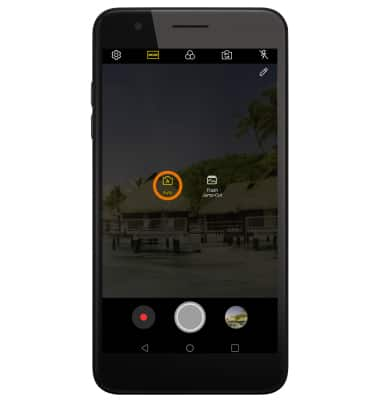
- ENABLE FLASH JUMP-CUT: Select Flash Jump-Cut.
Note: Flash Jump-Cut mode will take photos in 3 second increments, then save them as a GIF file.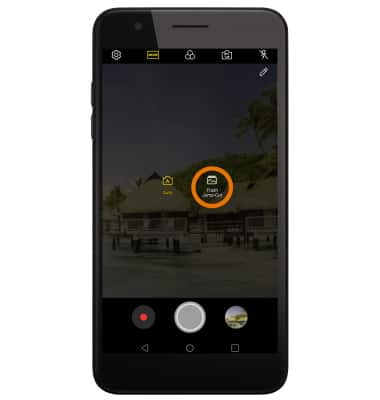
- ENABLE PORTRAIT MODE: Select the Switch camera icon to switch to the selfie camera, then select Portrait.
Note: Portrait mode allows you to blur the background of a selfie. Select and drag the Portrait slider to adjust as desired.