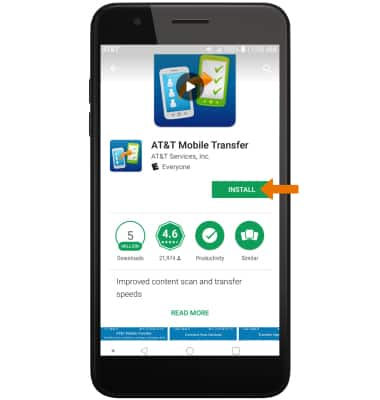Download Apps & Games
Which device do you want help with?
Download Apps & Games
Download apps, games, music, movies, and more using Play Store, check for an update, and reinstall an app.
INSTRUCTIONS & INFO
- ACCESS PLAY STORE: From the home screen, select the Play Store app.
Note: The Google Play Store provides access to the latest music, apps, games, videos, and more. A Google account is required to access. For more information or support, please see the Google Play Help site.
- DOWNLOAD AN APPLICATION: Select the Search field. Enter the desired app name, then select a suggestion or the Search key.
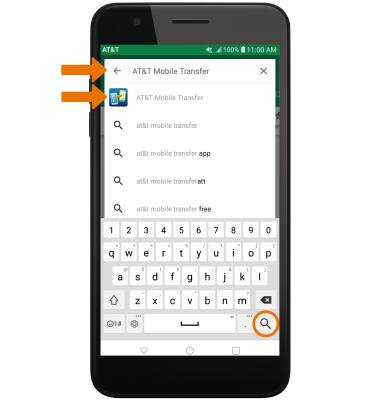
- Select the desired app, then select INSTALL.
Note: If prompted, review permissions and if you agree select Accept. Devices with Android 8.0 may have a “TRY NOW” option, which lets users access an app feature without downloading the full app.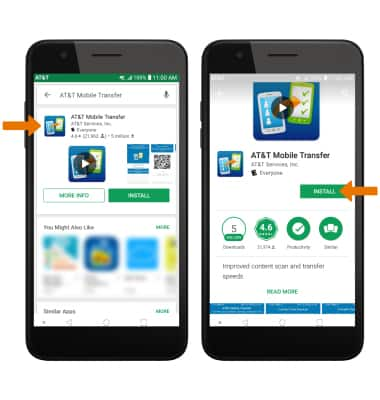
- The Downloading icon will appear in the Notification bar while content is downloading.
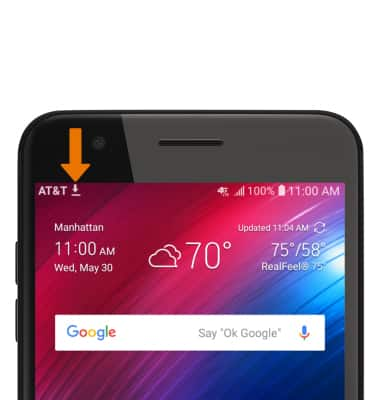
- OPEN AN APP: Select OPEN after the app has been downloaded and installed.
Note: Apps can be returned within 15 minutes of purchase. To return an app, from the Play Store select the Menu icon > My apps & games > desired app > REFUND > YES.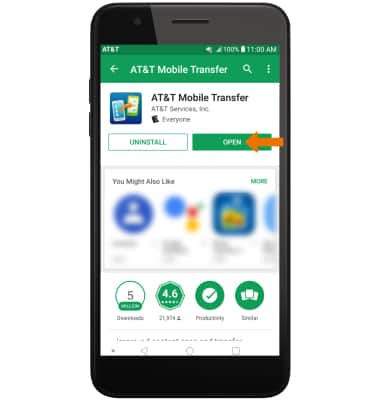
- New applications will automatically populate on your home screens.

- UPDATE AN APP: From the Play Store, select the Menu icon then select My apps & games.
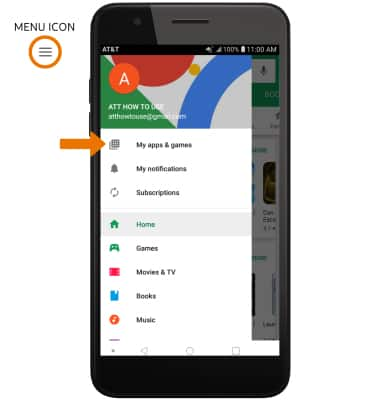
- Select UPDATE on the desired app to update. Select UPDATE ALL to update all apps.
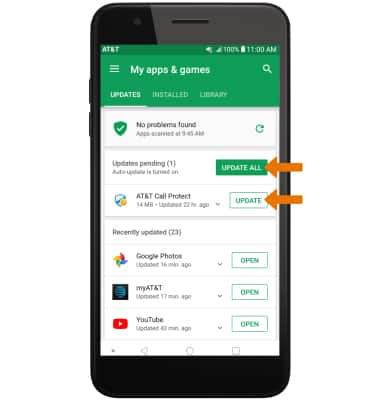
- REINSTALL AN APP: From the desired app in the Play Store, select INSTALL then follow the on-screen prompts.