- ACCESS CAMERA: From the home screen, select the Camera app.
Note: Alternately, you can access the Camera app from the lock screen by selecting and dragging the Camera icon up. Alternately, you can access the Camera app while the screen is off by pressing the down volume button twice. This device has a 8MP rear-facing camera and a 5MP front-facing camera. The video recorder is 1080p at 30fps.
- SWITCH BETWEEN CAMERAS: To switch between front and rear camera, select the Switch camera icon.

- FOCUS THE CAMERA: Touch the desired area of the photo you wish to focus on. A square will appear when the area is selected.
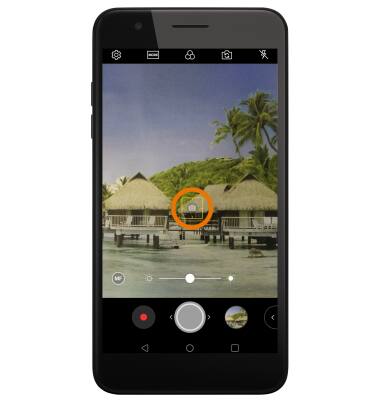
- ZOOM IN/OUT: Move two fingers apart towards the edge of the screen to zoom in. Move two fingers inward towards the middle of the screen to zoom out.
Note: Alternately, you can zoom in or out by selecting and dragging the Capture icon to the right or left, respectively.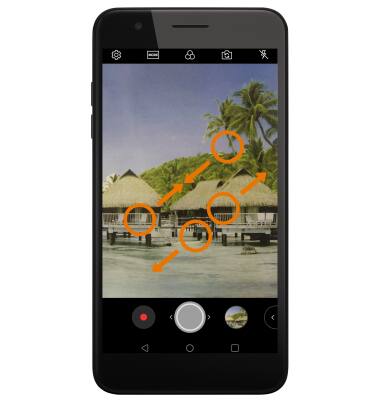
- TAKE A PHOTO: Select the Capture icon.
Note: Alternately, you can take a picture by pressing one of the Volume buttons.
- RECORD A VIDEO: Select the Record icon.

- RESUME/STOP A RECORDING: To pause a recording, select the Pause icon. To resume recording, select the Record icon. To stop recording, select the Stop icon.
Note: Videos are automatically saved when recording ends.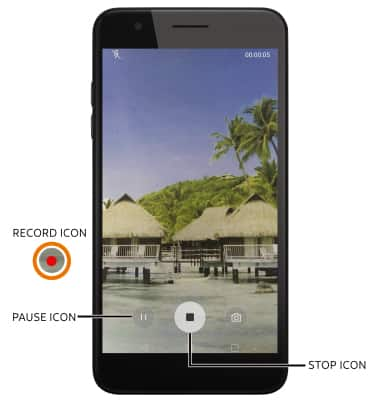
- CAPTURE IMAGE WHILE RECORDING: Select the Capture icon.
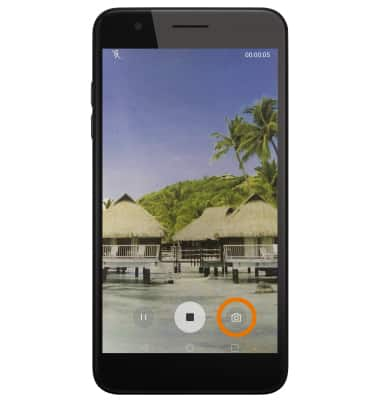
- TAKE A SCREENSHOT: Press and hold the Power/Lock and Volume Down buttons.
Note: To access screenshots, from the home screen select the Gallery app > ALBUMS tab > Screenshots.
- ENABLE PORTRAIT MODE: Select the Switch camera icon to switch to the selfie camera, then select Portrait.
Note: Portrait mode allows you to blur the background of a selfie. Select and drag the Portrait slider to adjust as desired.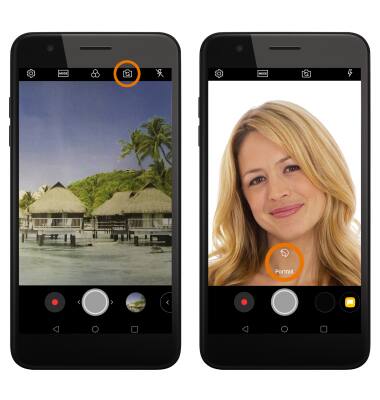
Take a Picture or Video
LG Phoenix Plus / K30 (LM-X410AS)
Take a Picture or Video
Take and edit a picture or video, use the front and rear camera, and switch between camera and video modes.

0:00
INSTRUCTIONS & INFO
