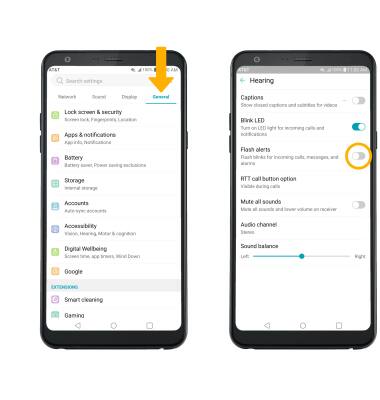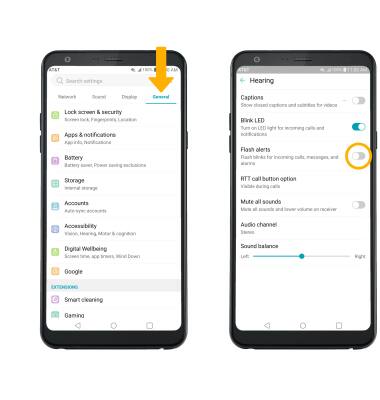In this tutorial, you will learn how to:
• Access notification settings
• Turn lock screen notifications on or off
• Turn notifications on or off on a per-app basis
• Adjust notification sounds
• Turn on or off notification badges
• Manage LED notifications
• Turn lock screen notifications on or off
• Turn notifications on or off on a per-app basis
• Adjust notification sounds
• Turn on or off notification badges
• Manage LED notifications
Access notification settings
1. Swipe down from the Notification bar, then select the  Settings icon.
Settings icon.
2. Select the General tab > Apps & notifications > Notifications.
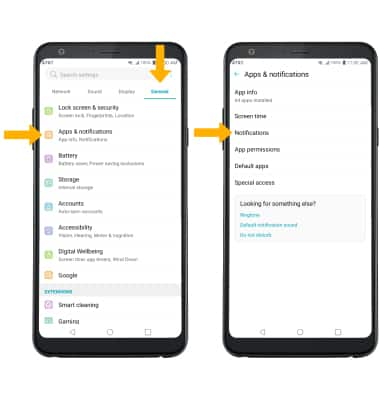
2. Select the General tab > Apps & notifications > Notifications.
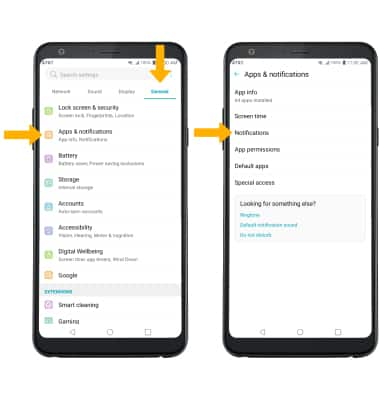
Turn lock screen notifications on or off
From the Notifications screen, select Lock screen then select the desired option.
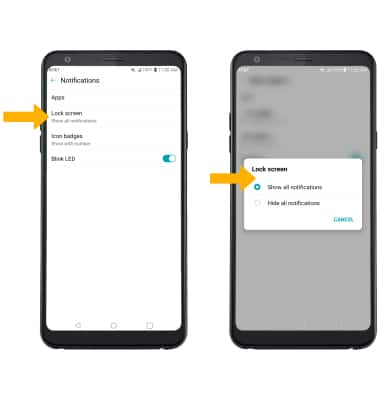
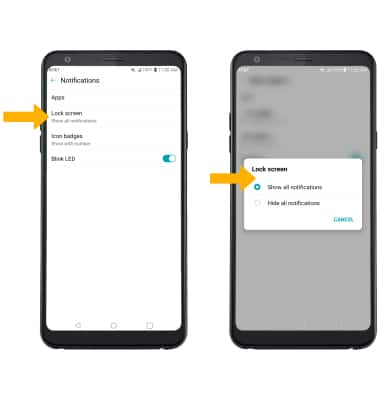
Turn notifications on or off on a per-app basis
From the Apps & notifications screen, select App info > desired app > App notifications > edit the desired Notification settings as desired.
Note: To enable or disable app icon badges, select the Icon badge switch.
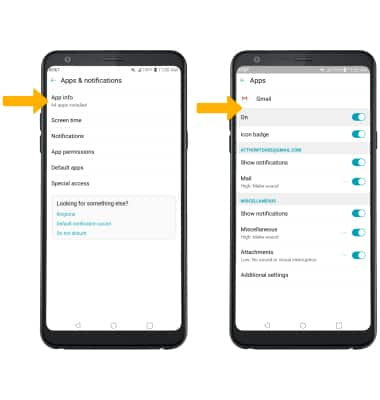
Note: To enable or disable app icon badges, select the Icon badge switch.
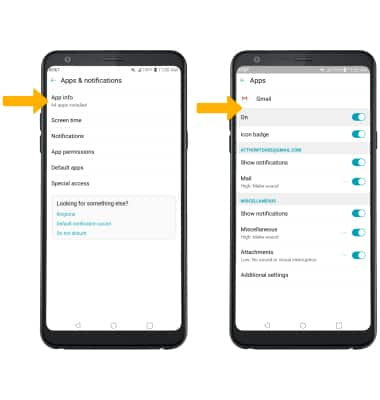
Adjust notification sounds
From the Settings screen, select the Sound tab > Default notification sound > desired sound > OK.
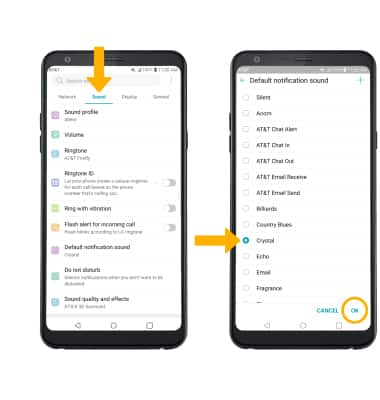
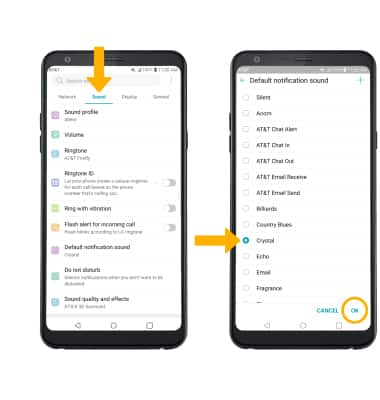
Turn on or off notification badges
From the Apps & notifications screen, select Notifications > Icon badges > desired option > OK.
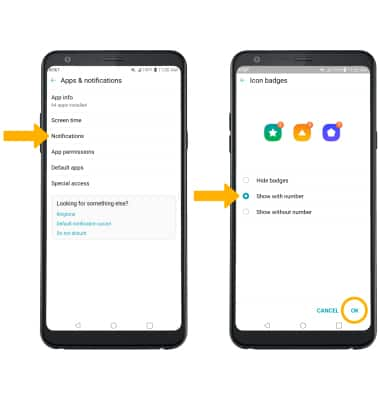
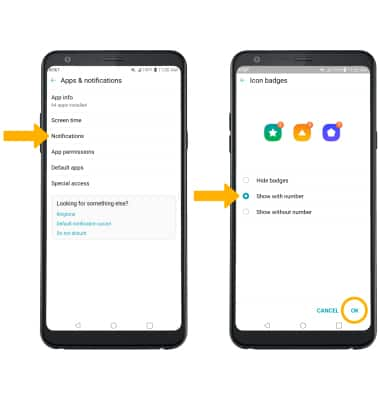
Manage LED notifications
Flash alerts is a feature that blinks the camera flash for incoming calls, messages, and alarms. From the Settings screen, select the General tab > Accessibility > Hearing > Flash alerts switch.