- ACCESS BBM: From the home screen, swipe left then select the BBM app.
Note: To use Blackberry Messenger, you must be signed in to a Blackberry ID. For more information on how to sign in to a Blackberry ID, view the Blackberry ID Sign-In.
- COMPOSE A BBM MESSAGE: To compose a BBM message, select the Chats tab then select the Add icon.
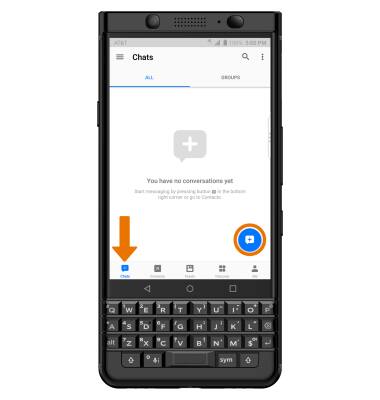
- Select the desired BBM contact, then enter the desired message.
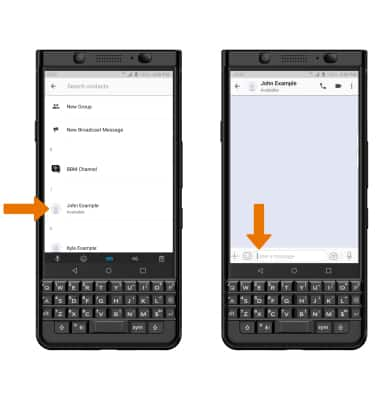
- ADD AN ATTACHMENT: Select the desired attachment icon, then navigate to and select the desired attachment > Send icon.
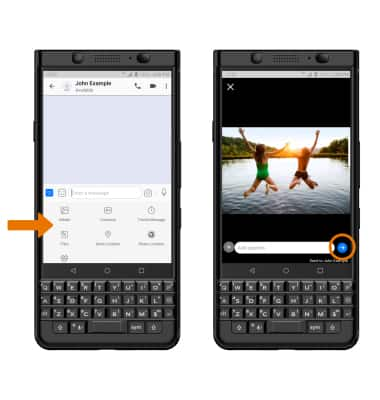
- When you receive a BBM, the BBM icon will appear in the Notification bar.
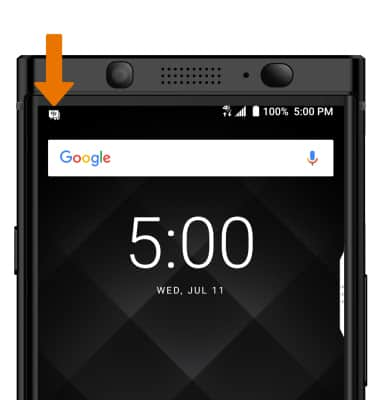
- READ A BBM MESSAGE: From the BBM Chats tab, select the desired message.
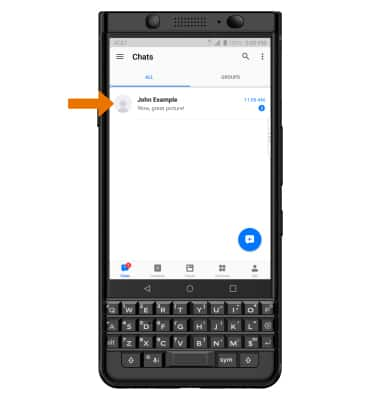
- SAVE AN ATTACHMENT: Select and hold the desired attachment, then select the Save icon.
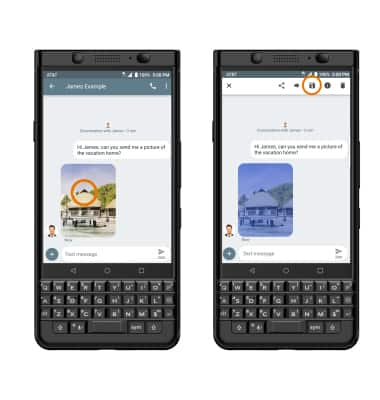
- DELETE A BBM MESSAGE: Select and hold the desired BBM message thread, then select the Delete icon.
Note: You will be prompted to choose to Clear Chat or Retract Chat.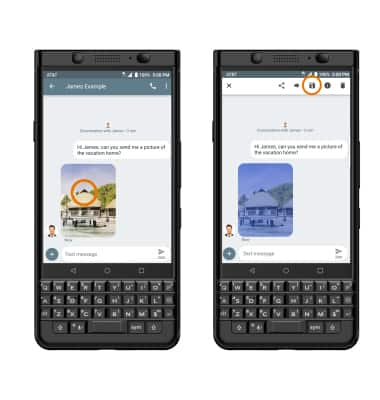
- USE BBM VIDEO CHAT: From the desired message thread, select the Video chat icon.
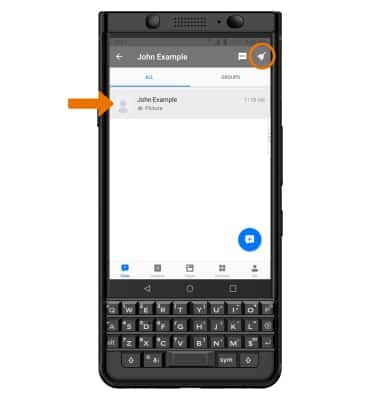
BlackBerry Messenger
BlackBerry KEYone (BBB100-1)
BlackBerry Messenger
Use BlackBerry Messenger (BBM) to send and receive messages with other BBM users.
INSTRUCTIONS & INFO
