- ACCESS EMAIL SETTINGS: From the home screen, select the BlackBerry Hub app.
Note: In order to access email settings, you must have already Set Up Email.
- ADD NEW ACCOUNT: Select the Menu icon, then select the Add icon to the right of Accounts. Follow the on-screen prompts.
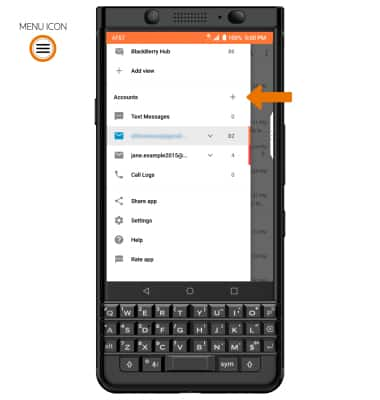
- EDIT EMAIL ACCOUNT SETTINGS: Select the Menu icon, then select the desired email account under Accounts.
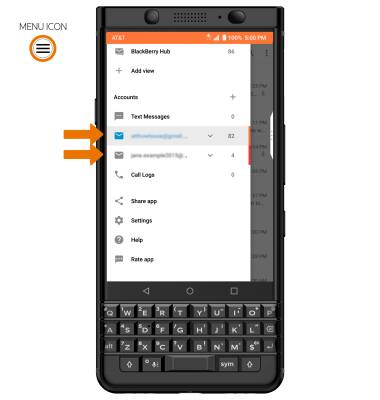
- EDIT SYNC SETTINGS: Select the Menu icon > Settings > desired email account > scroll to and select Sync interval > desired sync frequency.
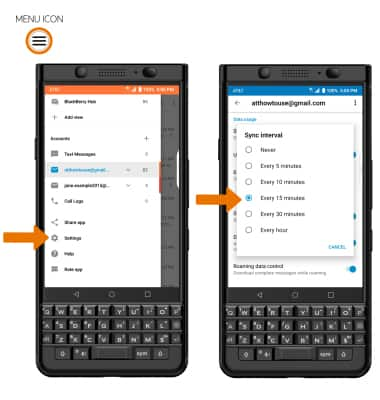
- ADD/EDIT SIGNATURE: From the desired email account, scroll to and select desired signature type > adjust Signature as desired > select OK.
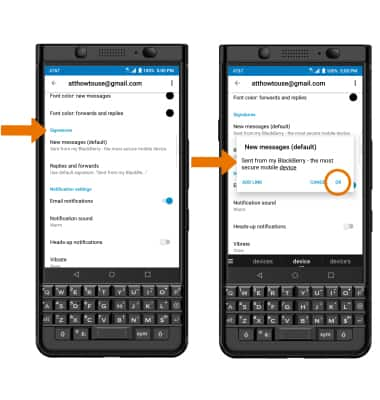
- CHANGE ACCOUNT SERVER SETTINGS: From the desired account's Settings screen, scroll to and select Incoming settings or Outgoing settings > enter desired server settings > select the Checkmark icon.
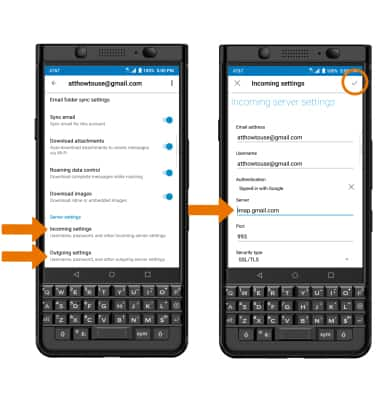
- REMOVE ACCOUNT: From the desired account's Settings screen, select the Menu icon, then select Remove. Select REMOVE to confirm.
Note: Alternately, swipe down from the Notification bar > select the Settings icon > scroll to and select Users & accounts > select the desired account > REMOVE ACCOUNT > REMOVE ACCOUNT.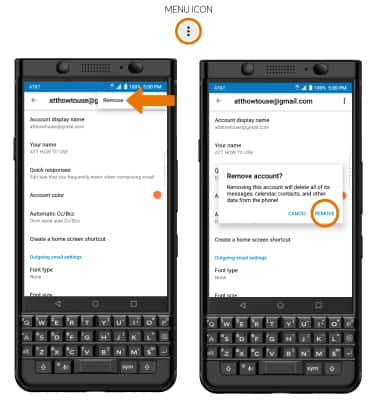
Email Settings
BlackBerry KEYone (BBB100-1)
Email Settings
Manage email settings such as sync frequency, signature, deleting an email account, and more.
INSTRUCTIONS & INFO
