- To begin, select the desired language then select START.
Note: Before setting up your device, make sure you have completed the online activation process. Please see Activate phone, SIM card, or other device for more information.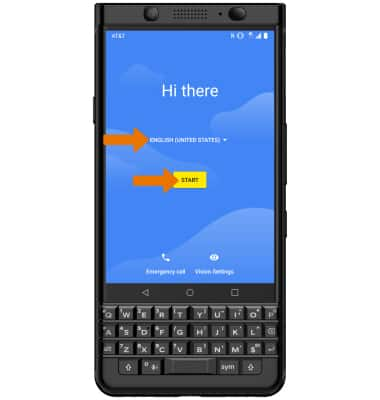
- Select Set up as new.
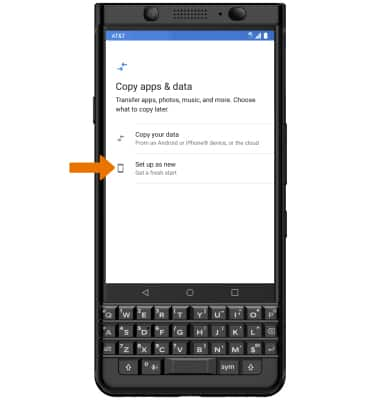
- If you would like to connect to a Wi-Fi network, select the desired network name and follow the on-screen prompts. Select Use mobile network for setup to proceed without connecting to Wi-Fi.
Note: You will be prompted to select CONTINUE if you proceed without selecting a Wi-Fi network.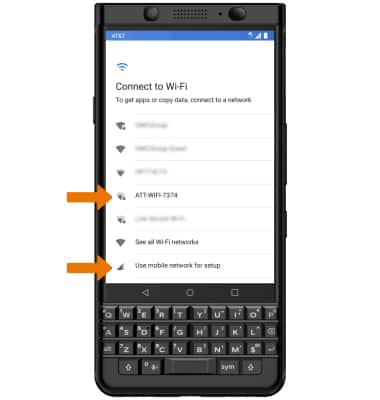
- If you would like to add your Google account, enter your Email or phone number then follow the prompts. If you do not have an account but would like to add one, select Create account. If you would like to continue without setting up an account, select SKIP.
Note: If you select SKIP, you will be prompted to select SKIP again to confirm.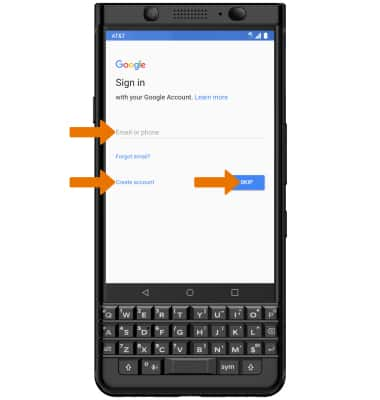
- Select I AGREE.
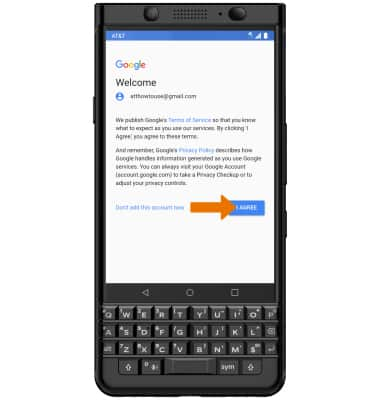
- If you would like to require a fingerprint when unlocking your device, select ADD FINGERPRINT. Select SKIP to continue without setting up a fingerprint lock.
Note: Select SKIP ANYWAY to continue.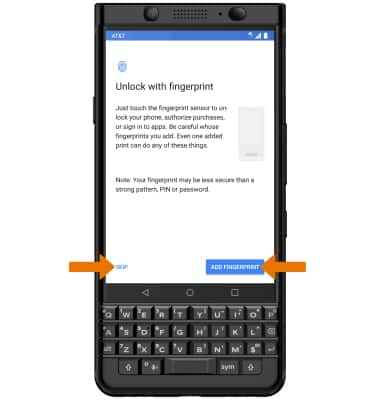
- Select the desired screen lock. Select Not now to continue without setting up a screen lock.
Note: Select SKIP ANYWAY to continue.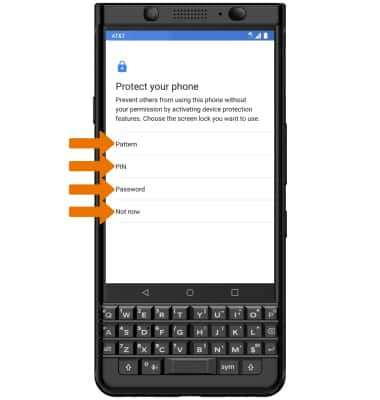
- Review the Meet your Google Assistant prompt, then select Next.
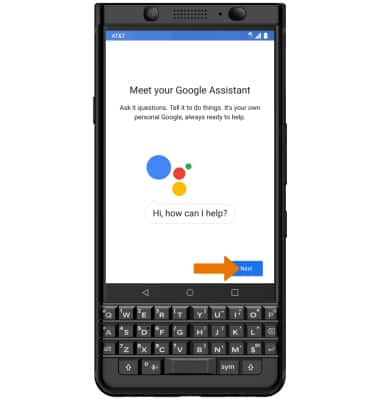
- Select I Agree.
Note: Follow the prompts to set up voice recognition. To continue without setting up Voice Match, select No, thanks.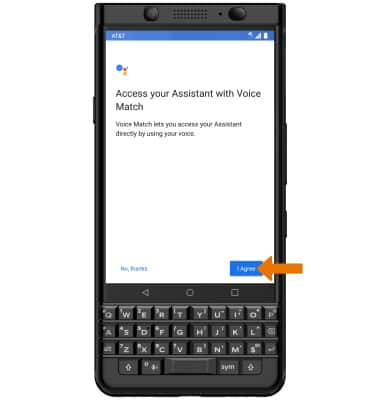
- Review the Google services prompt, then select the desired switches. When finished, select I AGREE.
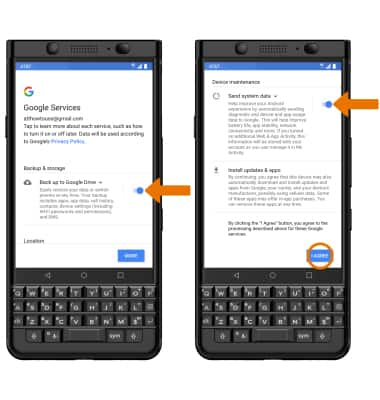
- If you would like to add another email account or review additional apps, select the desired option. Select NO THANKS to continue.
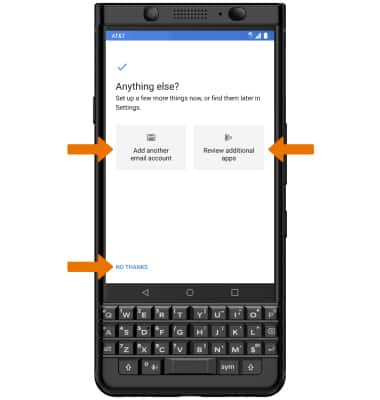
- Review the Agreement prompt. If you agree, select I AGREE then select NEXT.
Note: Select OK to continue.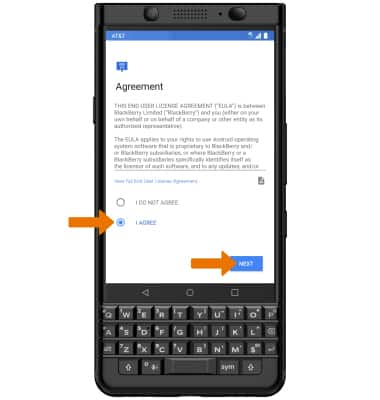
- Review the Policy prompt. Select the checkboxes as desired, then select NEXT.
Note: Select Privacy Policy to review as desired.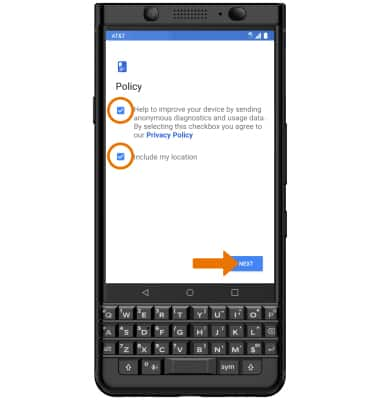
- If you would like to sign up for BlackBerry Insider, enter your email address then select NEXT. To continue without signing up, select No, not now then select SKIP.
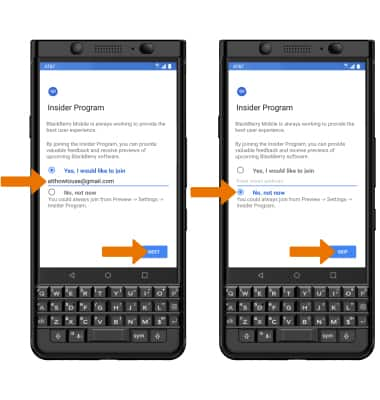
- Review the Diagnostics prompt. Select the desired option, then select NEXT.
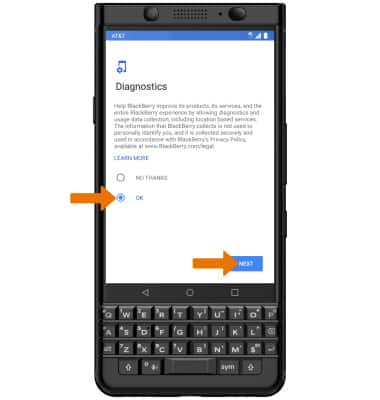
- Select FINISH. Your device is now ready to use.
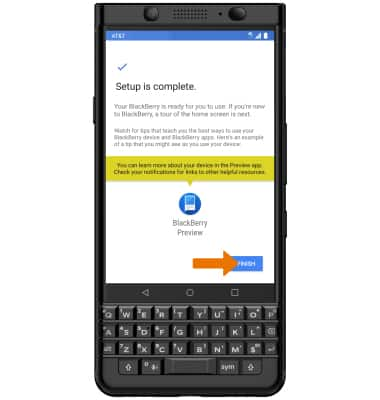
Device Setup
BlackBerry KEYone (BBB100-1)
Device Setup
Set up your device for the first time or after having done a factory reset.

0:00
INSTRUCTIONS & INFO
