- ACCESS CONTACTS: From the home screen, select the Contacts app.
Note: When in Easy mode, no 'Groups' tab will display and you can't send business cards, merge accounts, or link contacts.
- CREATE A CONTACT: Select the Add icon.
Note: You will be prompted to select an account to sync the new contact with.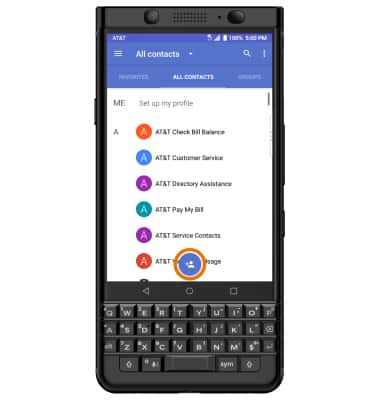
- Enter the desired contact information in the corresponding fields. To add a picture, select CHANGE then navigate to the desired image. Select the Checkmark icon when finished.
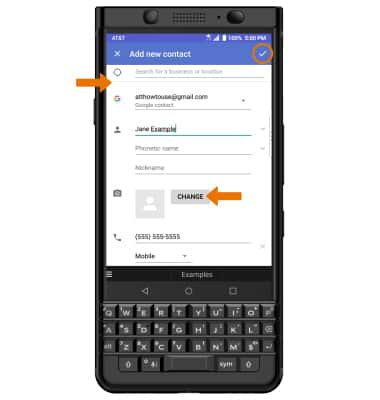
- ADD A RINGTONE: From the Contacts screen, select the desired contact > Edit icon > Menu icon > Set ringtone > desired ringtone > OK.
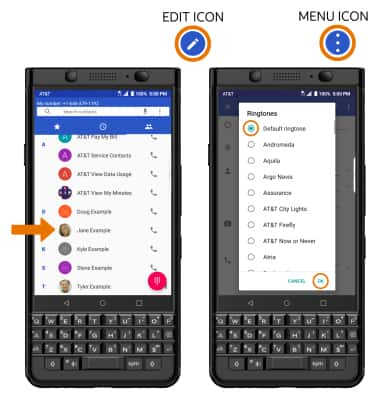
- EDIT A CONTACT: From the desired contact, select the Edit icon then edit the contact as desired. Select the Checkmark icon when finished.
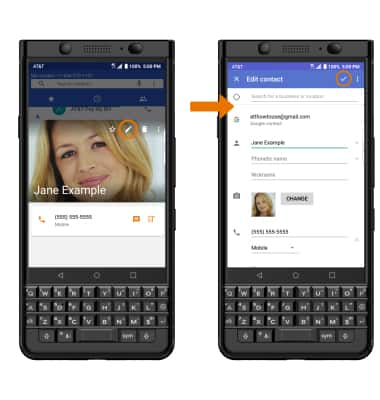
- ADD CONTACTS TO SPEED DIAL: From the home screen, select the Phone app > Menu icon > Settings > Speed dial settings > desired number > Contacts icon > desired contact.
Note: Alternately, from the Speed dial settings screen, select the desired number > enter the desired number > select OK. 1 is reserved for Voicemail.
- REMOVE CONTACTS FROM SPEED DIAL: From the Speed dial settings screen, select the desired number then select Delete.
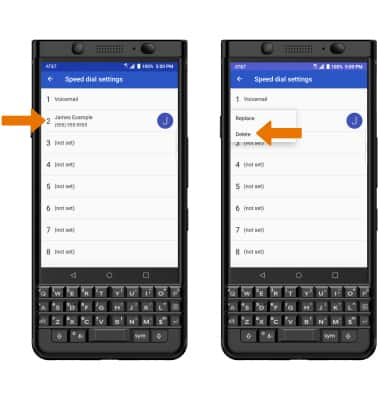
- DELETE A CONTACT: From the Contacts list, select the desired contact, then select the Delete icon.
Note: Select OK to confirm.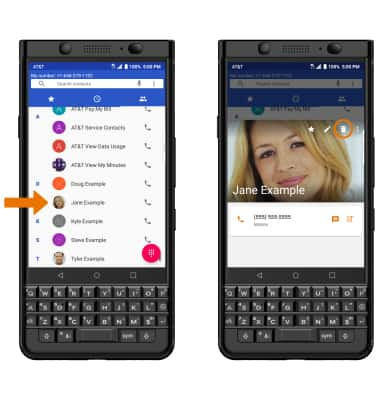
Contacts
BlackBerry KEYone (BBB100-1)
Contacts
Add, view, delete, and customize contacts by adding a picture or ringtone.

0:00
INSTRUCTIONS & INFO
