- VIEW BATTERY USAGE: Swipe down from the Notification bar, then select and hold the Battery icon. Battery usage data information will be displayed.
Note: This device has a Standby time up to 19.5 days, and a Use/Talk time up to 29.2 hours. For information about charging your battery, see the Charge the Battery tutorial.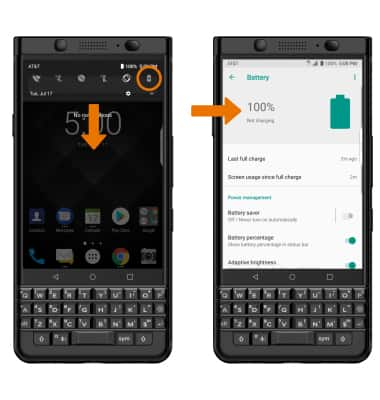
- TURN ON BATTERY-SAVER MODE: From the Battery screen, select the Battery Saver switch.
Note: Battery-smart features can help save your battery for what matters most. Seldom used apps go into App Standby to conserve battery and Doze automatically puts a resting device into a sleep state. Battery optimization controls are also available in the BlackBerry Power Center application in the app tray.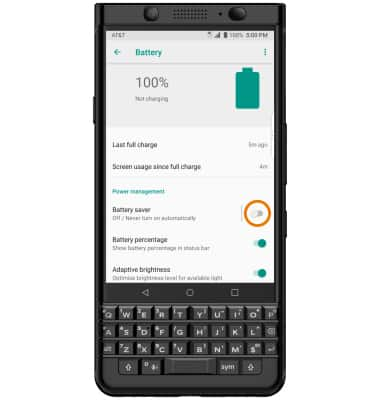
- ADJUST SCREEN BRIGHTNESS: To extend battery life, set the screen brightness to low or automatic. Swipe down from the Notification bar, then select the Settings icon > Display > Brightness level > drag the Brightness slider to adjust the screen brightness manually.
Note: Alternately, swipe down from the Notification bar with two fingers then drag the Brightness slider. Select the Adaptive brightness switch to adjust the screen brightness automatically.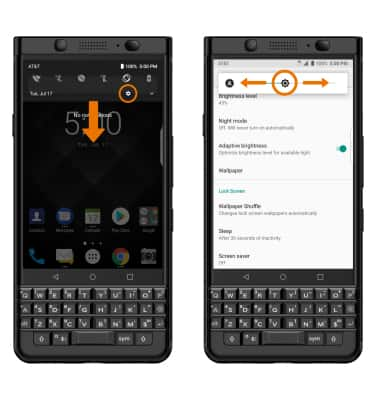
- DECREASE SCREEN TIMEOUT: From the Display screen, select Sleep then select the desired duration.
Note: The quicker the screen goes to sleep, the lower the battery consumption.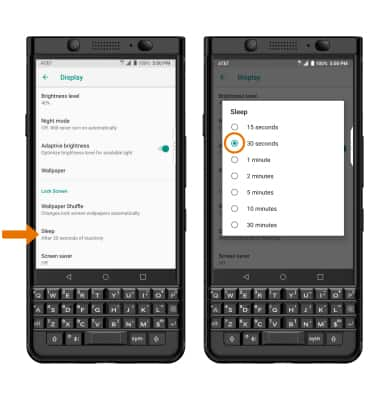
- TURN OFF UNUSED SERVICES: Turn off Bluetooth, Wi-Fi, NFC, and Location services when not in use. Swipe down from the Notification bar with two fingers, then select the the Wi-Fi icon, Bluetooth icon, or NFC icon as desired. To turn off Location services, swipe left then select the Location icon.

- TURN OFF AUTO-UPDATE FOR APPS: From the home screen, select the Play Store app > Menu icon > Settings > Auto-update apps > Do not auto-update apps.
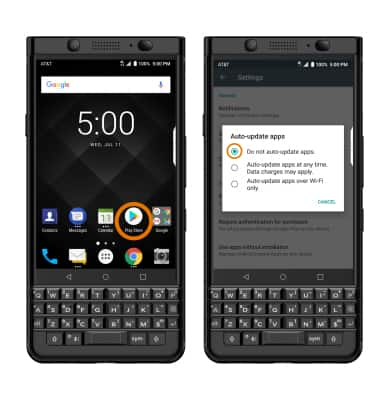
- TURN OFF AUTO-SYNC: Swipe down from the Notification bar, then select the Settings icon > scroll to and select Users & accounts > Auto-sync data switch > OK.
Note: Remember to turn back on to allow apps to download new data like email, social media posts, etc.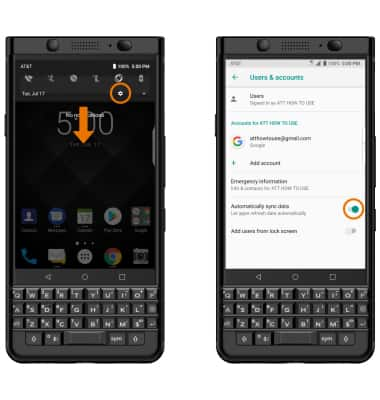
- AIRPLANE MODE: If you are traveling and do not have access to mobile or Wi-Fi networks, turn on Airplane mode. Swipe down from the Notification bar with two fingers, then select the Airplane mode icon.
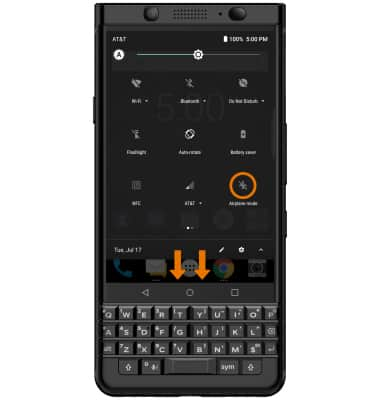
- TURN OFF LIVE WALLPAPERS: Turn off Live Wallpapers to conserve battery life. Swipe down from the Notification bar > select the Settings icon > Display > Wallpaper > desired wallpaper source excluding Live Wallpapers > follow the prompts.
Note: To access and change your wallpaper, from the home screen select and hold an empty space > select WALLPAPERS > navigate to and select the desired wallpaper.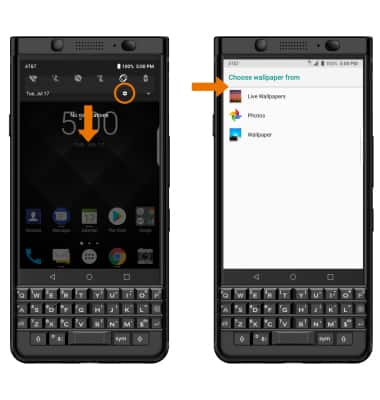
Battery Life
BlackBerry KEYone (BBB100-1)
Battery Life
Tips and tricks to extend your battery performance.

0:00
INSTRUCTIONS & INFO
