- TURN WI-FI ON/OFF: Swipe down from the Notification bar, then select the Settings icon.

- Select Network & Internet, then select the Wi-Fi switch to turn it on or off.
Note: To optimize battery life, turn Wi-Fi off when not in use.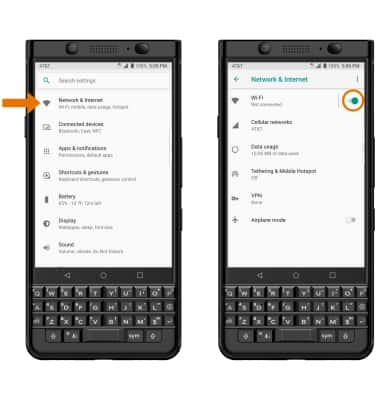
- CONNECT TO WI-FI NETWORK: Select Wi-Fi, then select the desired Network name.
Note: To connect to a hidden or unbroadcasted Wi-Fi network, scroll to the bottom of the list of available networks and select Add network. You will need to enter the network SSID, security type, and a password (if necessary) to continue.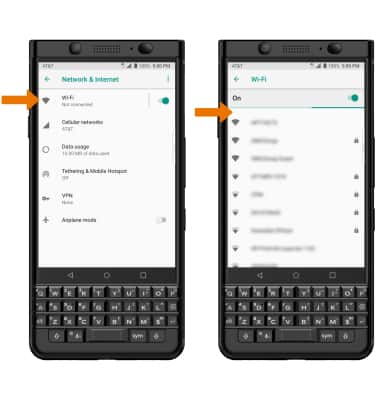
- If connecting to a secure network, enter the Wi-Fi password then select CONNECT.
Note: Secure networks will display with a Lock icon.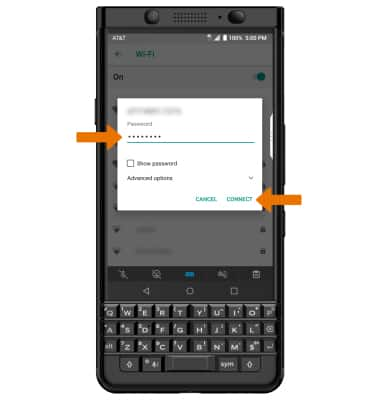
- When connected to a Wi-Fi network, the Wi-Fi connected icon will be displayed in the Notification bar.
Note: Data transmitted over a Wi-Fi network does not count toward your AT&T data plan, and will not be billed. When using the AT&T network, data rates apply.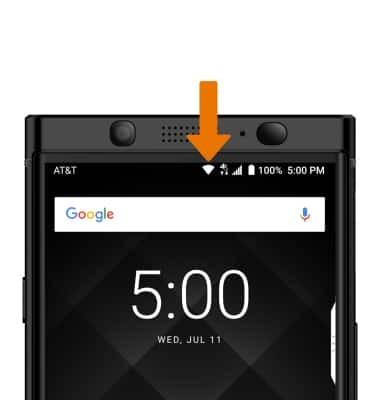
- REMOVE WI-FI NETWORK: Select and hold the desired network name, then select Forget network.
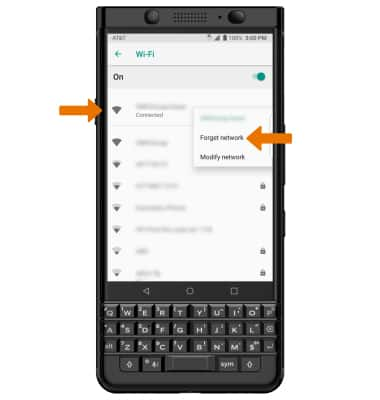
- QUICKLY TURN WI-FI ON/OFF: Swipe down from the Notification bar, then select the Wi-Fi icon.

Wi-Fi
BlackBerry KEYone (BBB100-1)
Wi-Fi
How to connect to a Wi-Fi network.
INSTRUCTIONS & INFO
