- ACCESS NOTIFICATIONS: Swipe down from the Notification bar. Notifications will be displayed.
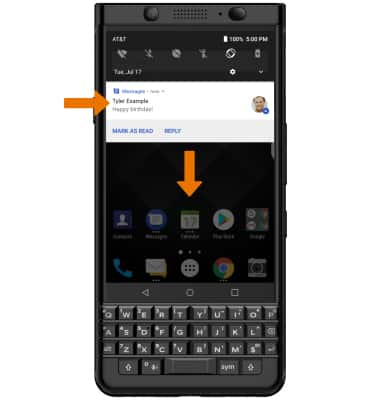
- TURN ALL NOTIFICATIONS ON/OFF: Swipe down from the Notification bar, then select the Settings icon. Select Apps & notifications.
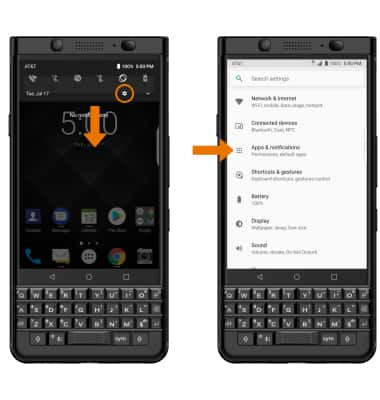
- Select the Notifications > On the lock screen > desired option.
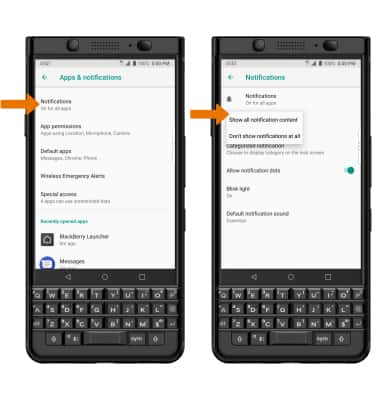
- TURN NOTIFICATIONS ON/OFF PER APP: From the Notifications screen, select Notifications. Select the desired app and edit the Notification settings as desired.
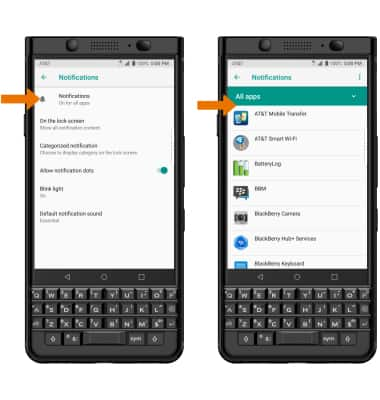
- ADJUST NOTIFICATION SOUNDS: From the Settings screen, select Sound. Adjust the Notification volume slider as desired.
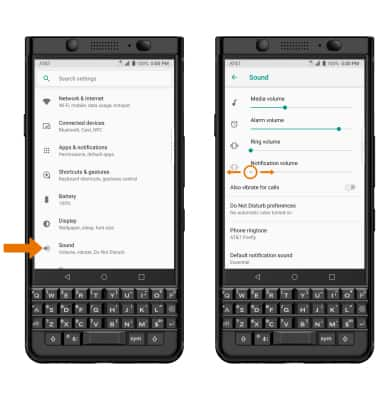
- CHANGE NOTIFICATION RINGTONE: From the Sound screen, select Default notification sound. Select the desired sound, then select OK.
Note: Select Other sounds to adjust specific action tones and sounds.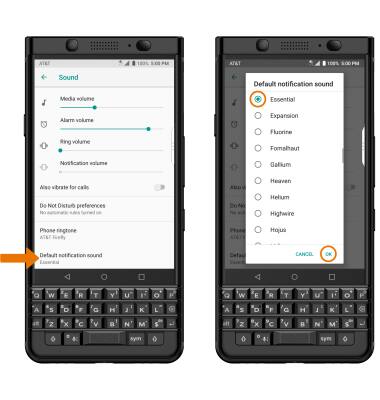
- ENABLE/DISABLE NOTIFICATION DOTS: From the Notifications screen, select the Allow notification dots switch.
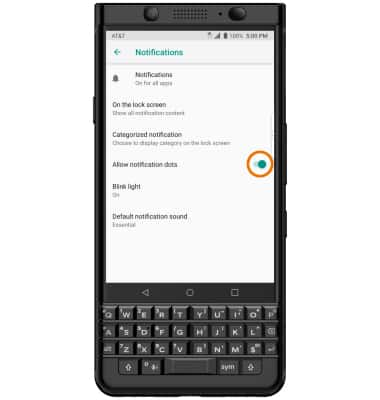
- SNOOZE A NOTIFICATION: Swipe down from the Notification bar > select and drag left > select the Snooze icon > desired option.
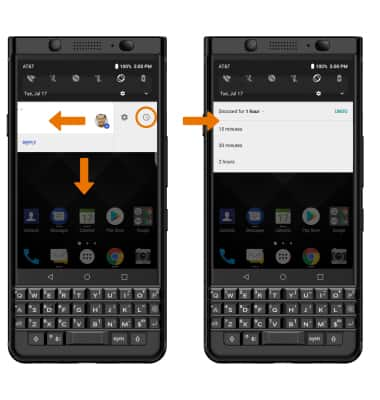
Notifications
BlackBerry KEYone (BBB100-1)
Notifications
Learn how to turn notifications on or off, and access and adjust notification settings.
INSTRUCTIONS & INFO
