ACCESS PRODUCTIVITY TAB: Along the right side of the screen of the screen's curved edge, swipe the white tab left.
Note: Review the introduction tutorial, then select ALLOW to review the permissions. Select SKIP INTRO to skip the introduction tutorial.
- This displays a list of upcoming appointments and meetings. ACCESS CALENDER APPLICATION: Select the Calender icon at the top of the screen. ACCESS CALENDAR OVERVIEW: Select the Calendar tab. OPEN AN EVENT: Select the desired event. QUICKLY ADD AN EVENT: Select the Add icon at the bottom of the screen.
Note: Review the calendar tutorial, then select ALLOW to review the permissions.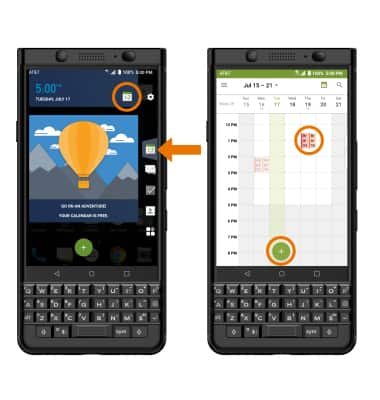
- ACCESS HUB OVERVIEW: Select the Hub tab. This displays a list of unread email and text messages received in the last 24 hours. ACCESS EMAIL APPLICATION: Select the Email icon at the top of the screen. OPEN A MESSAGE: Select the desired message from the list. QUICKLY COMPOSE MESSAGE: Select the Compose icon at the bottom of the screen.
Note: Upon first access you will be prompted to sign into your email account.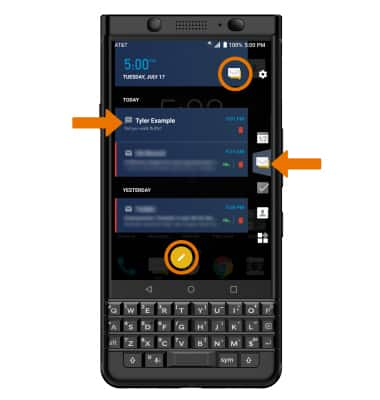
- ACCESS TASKS OVERVIEW: Select the Tasks tab. This displays a list of unfinished tasks. Select the desired task to edit. QUICKLY ADD A TASK: Select the Add icon at the bottom of the screen.
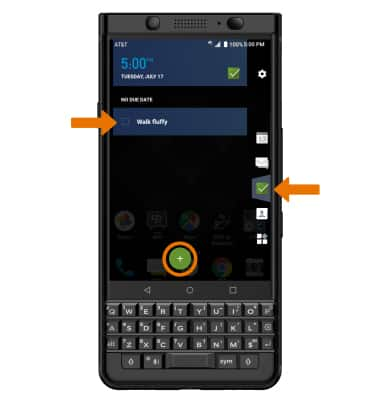
- ACCESS CONTACTS: Select the Contacts tab. This displays a list of your favorite contacts. OPEN A CONTACT: From the RECENT contacts list, select the desired contact. ACCESS CONTACTS APPLICATION: Select the Contacts icon at the top of the screen.
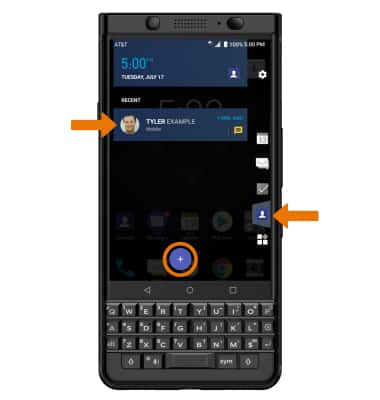
- ADD A WIDGET: Select the Widget tab, then select the Add icon at the bottom of the screen.

- ACCESS PRODUCTIVITY TAB SETTINGS: Select the Settings icon, then edit settings as desired.
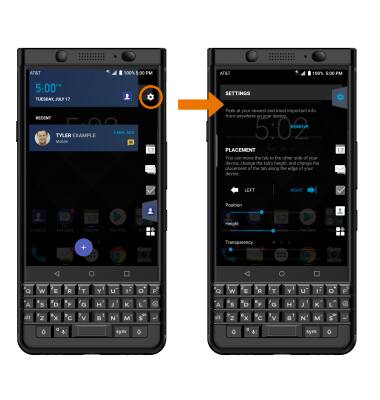
Productivity Tab
BlackBerry KEYone (BBB100-1)
Productivity Tab
The productivity tab provides an "at a glance" view of the most pertinent information from the Calendar, Hub, Tasks, and Contacts.
INSTRUCTIONS & INFO
