- SET WALLPAPER: Select and hold any empty space on the home screen > Wallpapers > navigate to and select the desired wallpaper > Set wallpaper > desired option (Home screen, Lock screen, or Both).
Note: Live wallpapers can increase battery consumption.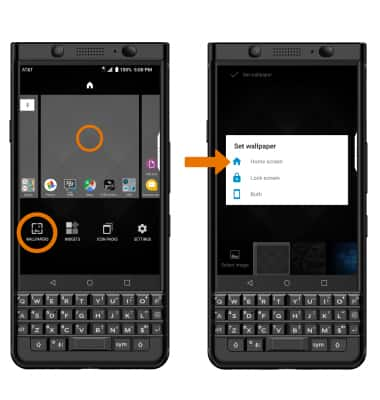
- SET DEFAULT HOME SCREEN PANEL: Select and hold any empty space on the home screen, then select and drag the desired home panel to the left until it is the leftmost panel.
Note: Alternately, simply select the "Home" logo above the desired panel to set that as the Default Homescreen panel without changing the panel order/position.
- MOVE A PANEL: Select and hold the desired panel, then move it to the desired location and release.

- ADD A PANEL: Select and drag an app right to an empty panel, then release.
Note: To remove a home screen panel, select, hold, and drag all apps and widgets onto another panel, or delete/disable them.
- ADD AN APP TO THE HOME SCREEN: From the home screen, select the Apps tray icon. Select and drag the desired app to the desired location on the home screen.

- ADD/REMOVE A FOLDER TO THE HOME SCREEN: Select and drag a desired app over another app, then release. To remove, select and drag the folder to REMOVE at the top of the screen.
Note: Alternatively, select and drag all the apps out of a folder to remove the folder.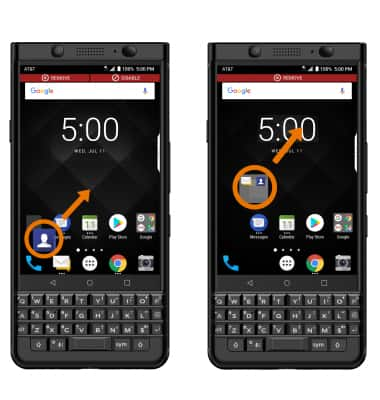
- CHANGE FONT SIZE: From the home screen, swipe down from the Notification bar > select the Settings icon > Display > scroll to and select Font size > select and drag the Font size slider to the desired location.
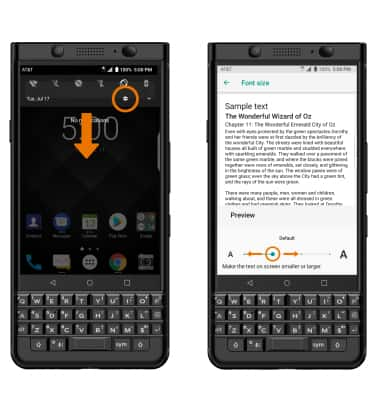
Learn & Customize the Home Screen
BlackBerry KEYone (BBB100-1)
Learn & Customize the Home Screen
Add shortcuts and widgets, access the notification panel, changing wallpaper, and more.

0:00
INSTRUCTIONS & INFO
