POWER CYCLE YOUR DEVICE: Press and hold the Power/Lock button, then select Power off. To turn the device back on, press and hold the Power/Lock button until the screen lights up.
Note: If you are unable to power your device off or if it becomes unresponsive, press and hold the Power/Lock button for 10 seconds, until it reboots.
RESTART YOUR DEVICE: If a power cycle does not resolve your issue, perform a device restart. Press and hold the Power/Lock button, then select Restart.
Note: If you are unable to access the screen or if it becomes unresponsive, press and hold the Volume down and Power buttons simultaneously for 10 seconds, until the device restarts.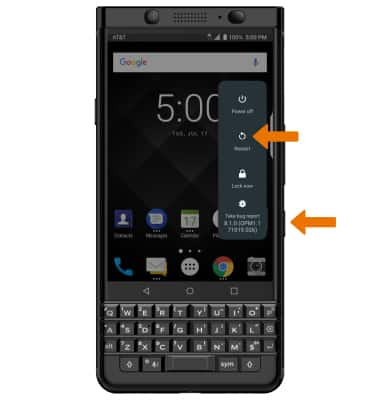
- FACTORY DATA RESET: If you are still having issues with your device, you may need to do a Factory data reset (Master reset). This will erase all data on your device and restore it to factory settings. From the home screen, swipe down from the Notification bar > select the Settings icon > System > Reset options > Factory data reset > RESET PHONE > ERASE EVERYTHING.
Note: A Factory data reset will revert the device back to factory settings. It will permanently erase all personal data, preferences, settings and content such as pictures, ringtones and apps that are saved to the device. It is recommended that you save (backup) important data before proceeding.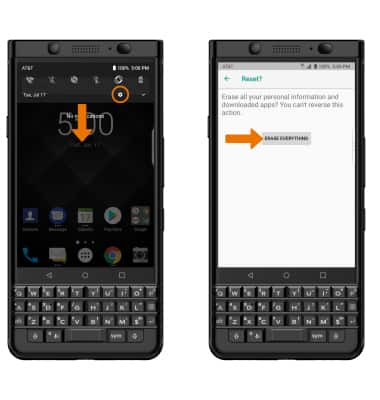
- If unable to reset the device using the above steps, try the Alternate master reset method. With the device powered off, press and hold the Power/Lock and Volume down buttons simultaneously until the Android Recovery screen appears.

- Press the and hold the Power/Lock button for 10 seconds to begin a device reset.

Reset Device
BlackBerry KEYone (BBB100-1)
Reset Device
Perform a soft, factory, and alternate master reset of the device.

0:00
INSTRUCTIONS & INFO
