- ACCESS THE KEYBOARD: Select a Text entry field.
Note: This device has the option to type with either an on-screen or physical keyboard. To access the on-screen keyboard, swipe down from the Notification bar > select the Settings icon > scroll to and select System > select Languages & input > Physical keyboard > Show virtual keyboard switch.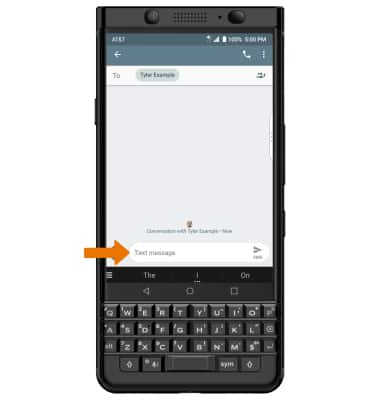
- ACCESS SYMBOLS: Press the Symbols key. USE SPEECH-TO-TEXT: Press the Microphone key, then begin speaking your desired message. CAPITALIZE TEXT: Press the Shift key to capitalize the next letter. Double-tap the Shift key to enable or disable caps locks.
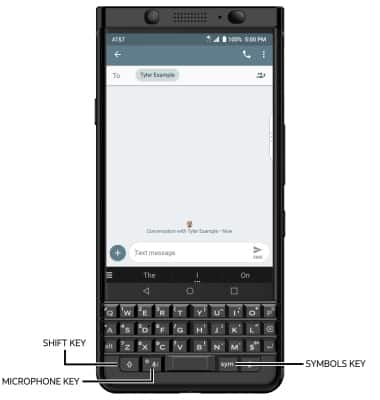
- EMOJIS: Select the Menu icon in the suggestions bar, then select the Emojis icon. To return to the alphabet, select the Keyboard icon.
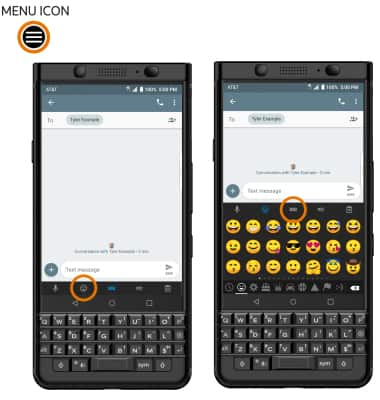
- USE AUTO-COMPLETE SUGGESTIONS: Begin typing the desired word, then select the desired suggestion. USE FLICK TYPING: Swipe upward gently across the keyboard to select the desired suggested word.
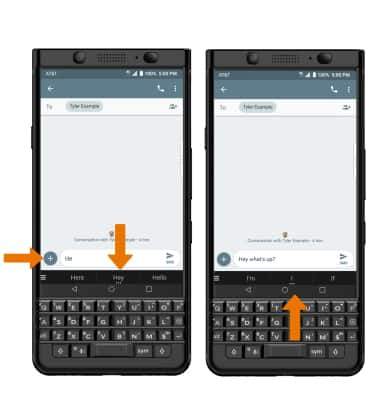
- COPY & PASTE TEXT: Select and hold the desired text. Select and drag the Text selection handles to highlight the desired text, then select COPY. In the desired pasting location, select and hold the desired text field to place the cursor. Select PASTE.
Note: The BlackBerry KeyONE features fine cursor control for easier and more accurate text selection. From a text selection field, gently double-tap anywhere on the keyboard without fully pressing any buttons to enable touch navigation. Arrows will appear beneath the text selection field. Swipe across the keyboard to place the cursor. To select text, press and hold the Shift key then swipe across the keyboard.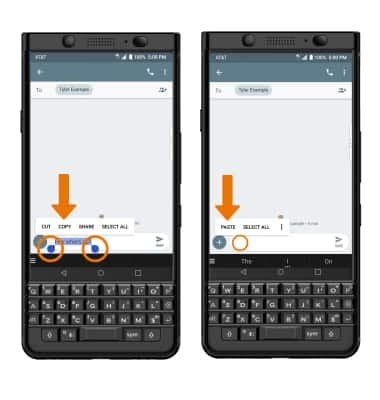
- ACCESS KEYBOARD SETTINGS: From the home screen, swipe down from the Notification bar > select the Settings icon > scroll to and select System > select Languages & input > edit the settings as desired.
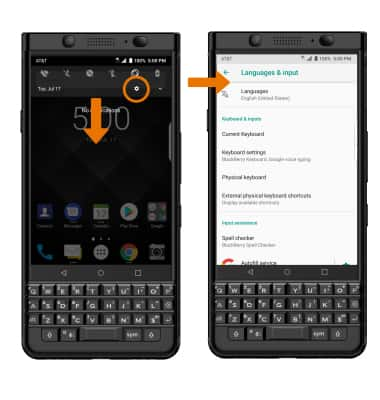
Keyboard & Typing
BlackBerry KEYone (BBB100-1)
Keyboard & Typing
Cut and paste, use speech-to-text, and access keyboard settings.
INSTRUCTIONS & INFO
