- VIEW DATA USAGE: Swipe down from the Notification bar, then select the Settings icon.
Note: To check your current month's data usage dial *data# (*3282#) on your mobile phone to receive a text message with the current bill cycle's usage.
- Select Network & Internet, then select Data usage.
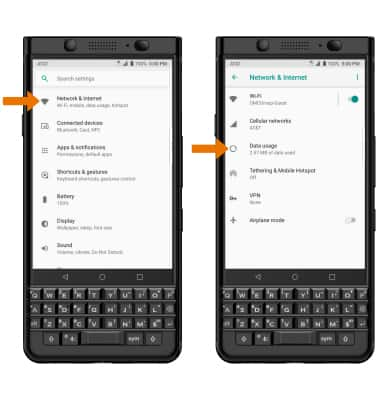
- Data usage will be displayed. To view Data usage by App, select Cellular data usage. Select the desired app to view the app's data usage.
Note: To restrict apps from using data while running in the background, swipe down from the Notification bar > select the Settings icon > Data usage > Data saver > Data saver switch ON.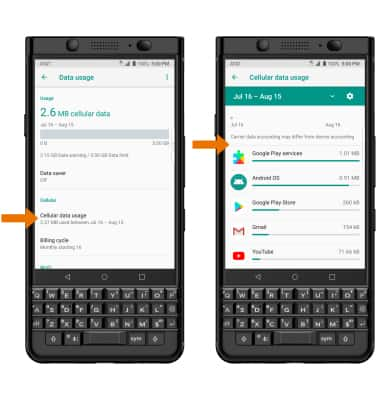
- VIEW/SET BILLING CYCLE: From the Data usage screen, select Billing cycle > Billing cycle > edit the Billing cycle as desired > select SET.
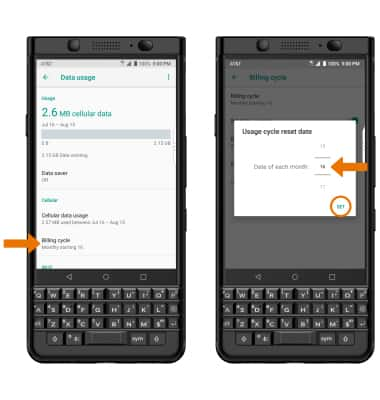
- SET DATA USAGE WARNING: From the Billing Cycle screen, ensure the Set data warning switch is on then select Data warning. Set the desired date usage warning, then select SET.
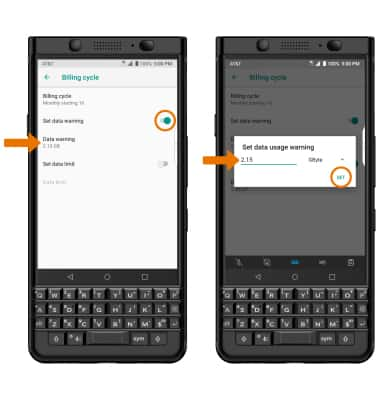
- SET MONTHLY DATA LIMIT: From the Billing cycle screen, ensure the Set data limit switch is on then select Data limit. Set the desired data limit, then select SET.
Note: When the mobile data limit is active and has been reached, the mobile data block will remain in effect until mobile data is manually re-enabled on the device, the limit threshold is changed to a higher value, or a new data usage cycle begins. If you set data usage limits on your device, they do not communicate with AT&T systems. You will still receive AT&T system generated notifications as you approach your data limits. Your myAT&T account is also another way to manage your wireless usage.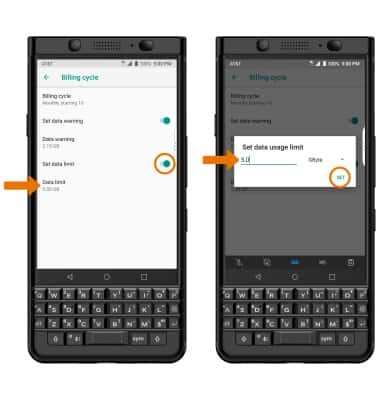
View & Manage Data
BlackBerry KEYone (BBB100-1)
View & Manage Data
Access Usage Manager to view data usage, set data limits, and see the apps using the most data.
INSTRUCTIONS & INFO
