- ACCESS CAMERA MODES: From the home screen, select the Camera app then select MODE to access modes such as Slo-Motion, Panorama, and Scanner.
Note: Alternately, you can access the camera from the lock screen by selecting and dragging the Camera icon up. Slo-motion allows you to create slow motion videos. Panorama allows you to create wider photos by stitching together multiple photos. Scanner allows you to scan business card information.
- ACCESS CAMERA FILTERS: From the Camera app, select the Filter icon. Swipe right and select the desired filter.

- CUSTOMIZE PHOTO/VIDEO SETTINGS: From the Camera app, select the Settings icon. Edit settings as desired.
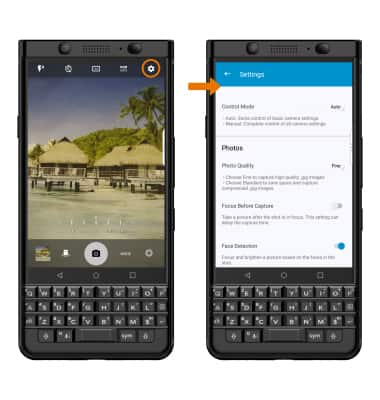
- TURN ON/OFF SHUTTER SOUND: From the Camera Settings screen, scroll to and select the Mute Sounds switch.
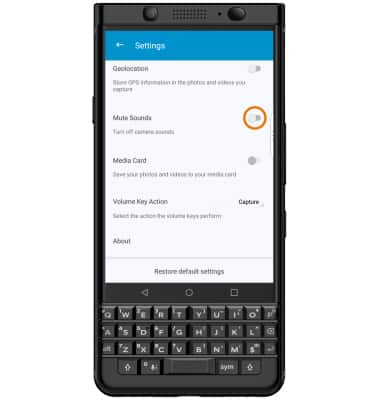
- CROP A PHOTO: From the home screen, swipe left and select the Photos app. Select the desired photo.

- Select the Edit icon, then select the Crop icon.

- Select and drag the crop corners to crop as desired then select DONE. When you're finished editing, select SAVE.

Advanced Photo & Video Features
BlackBerry KEYone (BBB100-1)
Advanced Photo & Video Features
Learn how to access and use Camera modes, effects, customization, and crop a photo.
INSTRUCTIONS & INFO
